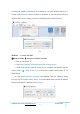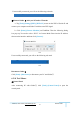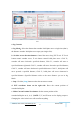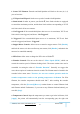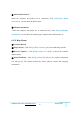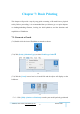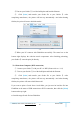User Manual
GuiderⅡ User Guide | www.flashforge.com 400-699-1063
60
②Turn on your Guider Ⅱ, level the build plate and load the filament.
③ Click [Print] and transfer your Gcode file to your Guider Ⅱ. After
completing transference, the printer will heat up automatically. And when heating
finishes, the print will start to build the model.
7-8
④ When your PC connects with FlashPrint successfully. The status box on the
bottom right displays the real-time nozzle temperature. After finishing preheating,
your Guider
Ⅱ
starts the print job directly.
7.2.2 Print from Computer (WiFi connection)
① Connect your Guider Ⅱ with your PC via WiFi.(Please refer to 6.1.13)
② Turn on your Guider Ⅱ, level the build plate and load the filament.
③ Click [Print] and transfer your Gcode file to your Guider Ⅱ. After
completing transference, the printer will heat up automatically. And when heating
finishes, the printer will start to build the model.
If you want to print a Gcode from a local folder, you just need to load the file into
FlashPrint at the status of USB connection or WiFi connection, then click the [Print]
button on the top-right.
● Load the target Gcode file into FlashPrint.