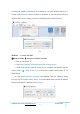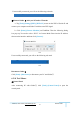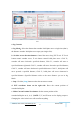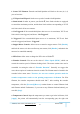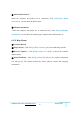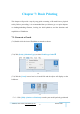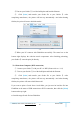User Manual
GuiderⅡ User Guide | www.flashforge.com 400-699-1063
55
shows the current actual temperature of corresponding part. After starting heating, the
below curve of temperature form will start to change, different color correspond
different parts’ temperatures
②
Update Firmware
Every time when you start FlashPrint, it will automatically detect and download the
up-to-date firmware. If any update is available, a dialog box will pop up for reminding
the users to update.
Step 1: Click [Tools]--[Update firmware]. It needs to cut off connection before
updating firmware. If software and printer are already in connection, it reminds you
cutting off the connection, and then choose [Yes] and go on to the next step.
Step 2: Choose corresponding printer type and firmware version and click [OK] in the
firmware updating box. After confirming the printer is in free state, the software will
automatically update the firmware
6-24
Step 3:Reboot you Guider Ⅱ and wait for 4-5 seconds, then you can see the update
process bar. When the update finishes, it will go back to the main interface.
Step 4:Tap [Tools]--[About] to check whether the updated version is right.