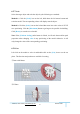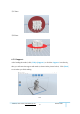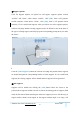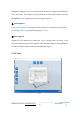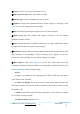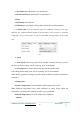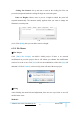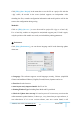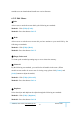User Manual
GuiderⅡ User Guide | www.flashforge.com 400-699-1063
50
⑥
Delete
Select the object and delete the object through the following two methods:
Method 1: Click [Edit]--[Delete]
Method 2: Press the shortcut Delete
⑦ Auto Layout All
Click [Edit]--[Auto Layout All] after loading one or more than one models, all
models will be placed automatically as automatic placement rule.
⑧
Repair Models
Click [Edit]--[Repair Models] to repair models.
⑨
Supports
Click [Edit]--[Supports] to enter supports setting interface.
6.2.13 Print Menus
①
Connect Machine
You can connect the Guider Ⅱ with your PC via a USB cable or WiFi.
Note: The machine icon on the bottom right displays the connection status:
Connected
Disconnected
Method 1:Connect Via USB Cable
a. Connect your Guider
Ⅱ
with your PC via an USB cable.
b. Turn on your GuiderⅡ and start FlashPrint.
c. Click [Print]--[Connect Machine], then select USB in the [Connection Mode]
option and select machine you want to connect in [Select Machine] option. If you can