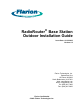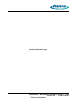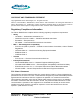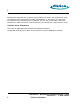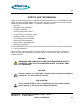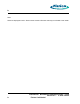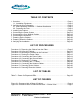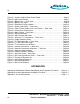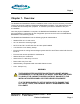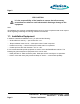RadioRouter® Base Station Outdoor Installation Guide Issue Date: 09-23-2003 Version 0.2 Flarion Technologies, Inc. Bedminster One 135 Route 202/206 South Bedminster, NJ 07921 Web: www.flarion.com email: info@flarion.com Tel: (908) 947 7000 Fax: (908) 947 2050 Flarion Confidential ©2003 Flarion Technologies Inc.
Intentionally blank page RadioRouter® BaseStation Installation Guide — Draft Version 0.
i COPYRIGHT AND TRADEMARK STATEMENT Copyright© 2003 Flarion Technologies, Inc. All rights reserved. Flarion™, flash-OFDM™, RadioRouter®, Vector-LDPC™ and FlashView™ are among the trademarks of Flarion Technologies, Inc. Trademarks of other companies contained herein are the property of their respective owners. Data subject to change without notice. Printed in USA.
ii Modifying the equipment with out Flarion’s authorization may result in the equipment no longer complying with FCC requirements for Class A digital device. In that event, your right to use the equipment may be limited by FCC regulations, and you may be required to correct any interference to radio or television communications at your own expense. (CFR reference 15.21) Canadian Class A Statement This Class ‘A’ digital apparatus complies with Canadian ICES-003.
iii HOW TO USE THIS MANUAL This manual is intended for use by qualified engineering personnel only. The RadioRouter Base Station Outdoor Installation Guide covers all of the necessary information required to install the Outdoor RadioRouter Base Station.
iv Note: Notes are displayed in italic. Notes contain certain information that may be valuable to the reader. iv RadioRouter® BaseStation Installation Guide — Draft Version 0.
v TABLE OF CONTENTS 1. Overview.....................................................................................Page 1 1.1. Installation Equipment ...............................................................Page 2 2. Verifying the Site Preparation ............................................................Page 3 2.1. Site Preparation Checklist — Outdoor BaseStation .............................Page 3 2.2. Preparing the Floor ...................................................................
vi Figure 3.1 Outdoor Cabinet Rear Screw Panels..........................................Page 7 Figure 3.2 Side Screw Panels ...............................................................Page 7 Figure 3.3 Battery Tray — Front View ......................................................Page 8 Figure 3.4 Battery Tray Open ................................................................Page 9 Figure 3.5 Eyebolts for Lifting Cabinet ................................................... Page 10 Figure 4.
Page 1 Chapter 1. Overview The RadioRouter BaseStation Outdoor Installation Guide covers all of the necessary information required to physically install the RadioRouter BaseStation hardware. This guide assumes that a suitable site has already been prepared. A checklist is provided to assess the site prior to installation. Once the physical installation is complete, the RadioRouter BaseStation can be configured and commissioned.
Page 2 ESD CAUTION: It is the responsibility of the installer to ensure that all necessary precautions are taken to avoid electrostatic discharge damage to the equipment. Note: All installation work must be coordinated with the carrier to insure compliance with carrier requirements regarding scheduling work during maintenance windows. 1.1. Installation Equipment In addition to standard installation tools, you will need the following: • Southco Belcore 216 key — part number E3–12–1.
Page 3 Chapter 2. Verifying the Site Preparation Before you begin the physical installation of the RadioRouter BaseStation, confirm that the site preparation is complete. The checklist that follows identifies all items that must be in place before the installation can begin. If any items are incomplete or missing, fill out the Punchlist in Appendix A - RadioRouter Outdoor BaseStation Site Preparation Punchlist. 2.1.
Page 4 Locate the anchors to match the mounting hole pattern of the outdoor cabinet assembly. There are a total of 6 clearance holes in the base of the cabinet, 1 in each corner and 2 located centrally. Figure 2.1 Clearance Hole in Base of Cabinet shows the clearance hole in the rear right corner of the cabinet near the antenna connections. Figure 2.2 Clearance Holes in RadioRouter Base — Bottom View shows the location of all six holes. Figure 2.
Page 5 Figure 2.2 Clearance Holes in RadioRouter Base — Bottom View RadioRouter® BaseStation Installation Guide — Draft Version 0.
Page 6 Chapter 3. Installing the Cabinet The RadioRouter BaseStation cabinet is shipped assembled, shrouded in cardboard, and mounted on a shipping pallet. WARNING: THE RADIOROUTER BASESTATION OUTDOOR CABINET WEIGHS APPROXIMATELY 1150 LB AND IS TOP HEAVY. CARE MUST BE TAKEN TO HANDLE THE CABINET PROPERLY WITHOUT DANGER TO THE INSTALLATION PERSONNEL OR OTHER NEARBY EQUIPMENT. Equipment that can be used to move the base station is described in Section 1.1. Installation Equipment.
Page 7 Figure 3.1 Outdoor Cabinet Rear Screw Panels 4. Remove the side access screw panels using the tamper resistant insert hex bit. See Figure 3.2 Side Screw Panels. Figure 3.2 Side Screw Panels RadioRouter® BaseStation Installation Guide — Draft Version 0.
Page 8 5. Locate the battery tray on the front of the cabinet. See Figure 3.3 Battery Tray — Front View. Figure 3.3 Battery Tray — Front View 6. Unscrew the two screws in the front of the tray. Use a 7/16” socket for the hex head bolts. 7. Unlock the tray lock with a Southco Belcore 216 key part number E3–12–1. Page 8 RadioRouter® BaseStation Installation Guide — Draft Version 0.
Page 9 8. Slide the battery tray out completely. See Figure 3.4 Battery Tray Open. Figure 3.4 Battery Tray Open 9. Remove all four cabinet to pallet mounting bolts. You may have to access the front bolts from the rear access panels. 10. Close the battery tray. 11. Lock the tray and replace the two screws. 12. The cabinet is now ready to be moved into place. RadioRouter® BaseStation Installation Guide — Draft Version 0.
Page 10 Procedure 3-2 Lifting the Cabinet The cabinet can be lifted by a hoist or crane using heavy duty structural straps or chains with 1500 lb load capability. Attach the straps or chains with hooks to the four eyebolts located at the top of the cabinet. Figure 3.5 Eyebolts for Lifting Cabinet shows the location of the eyebolts. Note: Before lifting the cabinet into place, make sure all necessary mounting holes have been drilled in the concrete slab. See Section 2.2. Preparing the Floor. Figure 3.
Page 11 Procedure 3-3 Mounting the Cabinet to the Concrete Once the cabinet has been moved to its final location, it must be bolted to the concrete. 1. Align the clearance holes in the base of the cabinet to the threaded holes in the concrete. 2. Bolt the cabinet to the concrete using 3/8” diameter bolts, 1” minimum length, and flat washers. Use corrosion resistant screws and washers. 3. Tighten the bolts to 180 in-lb +/- 25 in-lb. 4.
Page 12 Chapter 4. Connecting the Power System The RadioRouter BaseStation Outdoor Cabinet requires a connection to AC power. This chapter contains procedures for routing the power cable and connecting to power and ground. WARNING: WHEN PERFORMING ANY TASKS INVOLVING THE POWER SYSTEMS, MAKE SURE THAT THE POWER IS NOT LIVE. ALL POWER OPERATIONS SHOULD BE PERFORMED BY QUALIFIED PERSONNEL ONLY.
Page 13 Figure 4.2 Path of Power Cable to AC Load Center — Rear View 1. Open the rear door of the cabinet using the handle hex tool key. 2. Route the cable through the side conduit connector hole into the 1” flexible conduit provided. 3. Interface to the 1” bulkhead conduit fitting provided on the outside of the cabinet with a conduit pull box with hole diameter 1.375” to 1.50”. The interface must be leak tight. 4. Route the cable through the flexible conduit up to the AC load center.
Page 14 Procedure 4-2 Connecting the Power Cable 1. Locate the AC power connection points in the Load Center. See Figure 4.3 Load Center Connections. Figure 4.3 Load Center Connections 2. Connect the power cable to the screw terminals for Neutral, Ground, Line 1, and Line 2. Use #12 AWG wire or heavier. 3. Connect the other end of the cable to the AC power source in the Service Entrance. Page 14 RadioRouter® BaseStation Installation Guide — Draft Version 0.
Page 15 Procedure 4-3 Connecting the Ground Cable The cabinet must be connected to earth ground at the installation site. CAUTION: Failure to properly connect the cabinet to ground could result in permanent damage to the equipment. 1. Locate the main ground connection. It is located inside the lower side panel on the lightning suppression bar next to the antenna connections. See Figure 4.4 Main Ground — Side View. Figure 4.
Page 16 2. Remove the outer panel and seal inserts of the Roxtec assembly. See Figure 4.5 Roxtec Assembly. Additional information and instructions for the assembly are available on line from Roxtec. Figure 4.5 Roxtec Assembly 3. Route the ground cable into the lower compartment through the rectangular opening. Page 16 RadioRouter® BaseStation Installation Guide — Draft Version 0.
Page 17 4. Connect the ground cable to the connectors with 6 to 2 AWG wire with a 2–hole lug for a 1/4” diameter stud. See Figure 4.6 Main Ground with Cable. Figure 4.6 Main Ground with Cable 5. Fasten the lug on to the stud with the nuts provided. Tighten nuts to 40–50 in-lb torque. 6. Connect the other end of the cable to the Master Ground Bar or other suitable ground source available at the installation site. 7.
Page 18 Chapter 5. Connecting the Core Network Cables The RadioRouter BaseStation accesses the core network through a T1 connection. Procedure 5-1 Routing the T1 Cables 1. Remove the rear access panel above the Roxtec cable entry ports. See Figure 5.1 Access to T1 Connections — Rear View. Use a 7/8” socket for the hex head bolts. Figure 5.1 Access to T1 Connections — Rear View 2. If they have not already been removed, remove the outer panel and seal inserts of the Roxtec assembly.
Page 19 3. Insert the cables through the rectangular opening into the lower compartment of the cabinet. 4. Route the cables through the internal cable clearance holes into the electronics compartment. Figure 5.2 Cable Clearance Holes shows the clearance holes. Figure 5.2 Cable Clearance Holes 5. Reinstall the Roxtec seal inserts and outer panel after all of the system cables have been routed.
Page 20 Procedure 5-2 Connecting the T1 Cables T1 connections are made using a 66 punch down block or using cables terminated in RJ-48 connectors. Both connectors are located in the T1 termination box shown in Figure 5.3 T1 Termination Box — Rear View. Figure 5.3 T1 Termination Box — Rear View 1. Loosen the two latch screws on the right of the T1 termination box. Open the box. Page 20 RadioRouter® BaseStation Installation Guide — Draft Version 0.
Page 21 2. Route the cable through the existing cable grip in the T1 termination box as shown in Figure 5.4 T1 Termination Box Open. Seal by tightening the cable grip seal nut. Figure 5.4 T1 Termination Box Open 3. To install T1 using RJ-48 plugs, insert the plugs in the connectors to the left of the 66 block. Begin with port 1 on top and continue down for additional ports. Up to 4 T1 ports may be connected. 4. To install T1 using the 66 block, expose an appropriate length of wire.
Page 22 Figure 5.5 T1 Connections on 66 Block Page 22 RadioRouter® BaseStation Installation Guide — Draft Version 0.
Page 23 5. After all connections are made, close the door of the T1 termination box. Secure the box with the existing latch screws. 6. Replace the rear panel using hex head bolts and cup washers. Torque each bolt until the gasket is completely compressed and a hard stop is achieved. RadioRouter® BaseStation Installation Guide — Draft Version 0.
Page 24 Chapter 6. Connecting the Antennas CAUTION: Antenna cables may be prepared for installation, but do not connect the cables to the cabinet until the completion of RF Commissioning. Instructions for RF Commissioning can be found in the RadioRouter RF Commissioning Guide. All antenna operations should be performed by qualified personnel only. Installers must meet the requirements of FCC Bulletin OET 65 and coax terminations and have expertise working with RF coaxial cable.
Page 25 Figure 6.1 Antenna Connectors — Side View Figure 6.2 Antenna Connectors Schematic — Top View RadioRouter® BaseStation Installation Guide — Draft Version 0.
Page 26 Procedure 6-1 Connecting the Antenna Cables 1. If they have not been removed already, remove the side access screw panels using a tamper resistant insert hex bit. See Figure 3.2 Side Screw Panels. 2. If they have not been removed already, remove the outer panel and seal inserts of the Roxtec assembly on the rear of the cabinet. See Figure 4.5 Roxtec Assembly 3. Route the antenna cable through the rectangular opening in the rear of the cabinet. 4.
Page 27 7. Reinstall the Roxtec seal inserts and outer panel after all of the system cables have been routed. The seal inserts are installed tight against each cable and are held in place when the outer panel is installed as shown in Figure 6.4 Cables Installed in Cabinet. Figure 6.4 Cables Installed in Cabinet RadioRouter® BaseStation Installation Guide — Draft Version 0.
Page 28 Chapter 7. Powering Up the Cabinet The cabinet requires AC power to operate. Before attempting to power up the cabinet, verify that AC power is available. It may be necessary to wait for a maintenance window to connect the cabinet to AC power and perform this procedure. WARNING: ALL POWER OPERATIONS SHOULD BE PERFORMED BY QUALIFIED PERSONNEL ONLY. BEFORE ATTEMPTING TO POWER UP THE SYSTEM, CONFIRM THAT ALL POWER CONNECTIONS HAVE BEEN MADE PROPERLY.
Page 29 Figure 7.2 DC Power Distribution Panel — Front View RadioRouter® BaseStation Installation Guide — Draft Version 0.
Page 30 Procedure 7-1 Powering Up the Cabinet The cabinet is powered up using the AC circuit breakers in the Load Center at the rear of the cabinet and the DC circuit breakers on the distribution panel on the front of the cabinet. 1. Turn all of the DC circuit breakers to the Off position. Make sure that the Low Voltage Disconnect switch is set to Automatic. 2. Turn on the AC circuit breakers in the following order. Begin with the top, left breaker. See Figure 7.3 Turning AC Breakers On.
Page 31 3. On the DC power distribution panel, make sure that the Low Voltage Disconnect switch is set to AUTOMATIC. See Figure 7.4 Low Voltage Disconnect. Figure 7.4 Low Voltage Disconnect 4. Turn on the Battery Disconnect breaker. The Battery Disconnect breaker is on the left as you face the front of the cabinet. See Figure 7.5 DC Battery Breakers. Figure 7.5 DC Battery Breakers RadioRouter® BaseStation Installation Guide — Draft Version 0.
Page 32 5. Turn on the RRC breaker. The RRC breaker is to the right of the Battery Disconnect breaker. See Figure 7.6 DC Circuit Breakers . Figure 7.6 DC Circuit Breakers 6. Turn on the LNA breakers which are located next to the RRC breaker. 7. Turn on the PA breakers. The PA breakers are on the right of the LNA breakers. 8. Verify that the LEDs on the front of the cabinet match Table 7.1 Power On Expected LEDs. If the LEDs do not match the table, power the system down and check the wiring.
Page 33 Chapter 8. Powering Down the Cabinet The RadioRouter BaseStation is powered down using a PC connected to the COM1 port on the MCU board. This helps ensure that all system files are closed before the power is shut off. The PC should be running a terminal emulation such as Microsoft Windows HyperTerminal.
Page 34 • RRC breaker • Battery breakers 8. Turn off the AC breakers beginning with the bottom right breaker as follows. See Figure 7.3 Turning AC Breakers On. • • • • • • • • Rectifier #3 Rectifier #2 Rectifier #1 Battery Heater Continuing with the bottom left breaker: Heat Exchanger Heater Surge Suppressor Utility Outlet Page 34 RadioRouter® BaseStation Installation Guide — Draft Version 0.
Page 35 Chapter 9. Verifying the Installation Verifying the proper installation of the cabinet must be done before the installation can be considered complete. Verify all of the following items: 1. Clearance requirements are met — at least 24” front, 12” side, and 24” rear. There must be room to open the cabinet doors for service. 2. The base station is powered up. All the LEDs in Table 7.1 Power On Expected LEDs must reflect the states listed in the table. The system should remain in the powered up state.
Page 36 Intentionally blank page Page 36 RadioRouter® BaseStation Installation Guide — Draft Version 0.
Page A-1 APPENDIX A RadioRouter Outdoor BaseStation Site Preparation Punchlist Site Preparation Items If Okay OR Describe Outage Environment Adequate Clearance: 24” front, 12” side, 24” rear Cement slab for mounting cabinet Electrical system 240 VAC Service External Service Entrance w/main breaker and surge suppressor Antenna plant Mounting plate with antenna connectors T1 connection Network Interface Unit in Demarc point Surge suppressor installed Cables AC power cabling: #12 AWG THHN or THWN — length
Page A-2 Intentionally blank page Page A-2 RadioRouter® BaseStation Installation Guide — Draft Version 0.
Page B-1 APPENDIX B Outdoor BaseStation Installation Punchlist Installation Items If Okay OR Describe Outage Overall Cabinet is physically intact RadioRouter Chassis MCU BHU PCU BBU TXU RXU AIU LNA/Duplexers Power Subsystem T1 Antenna Connections Battery Other RadioRouter® BaseStation Installation Guide — Draft Version 0.
Page B-2 Intentionally blank page Page B-2 RadioRouter® BaseStation Installation Guide — Draft Version 0.
Page C-1 APPENDIX C List of Abbreviations AA.................................................................Authentication and Authorization ADC..................................................................... Analog-to-Digital Converter BBU.................................................................................... Baseband Unit BHU..................................................................................... Backhaul Unit DAC...........................................................