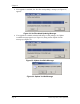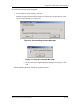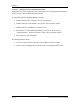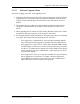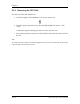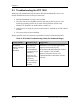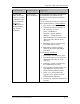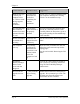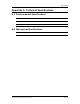User's Manual
Table Of Contents
- FPC 1000 Basics
- Using FPC 1000 with a Notebook PC
- Installing the FPC 1000
- Using the FPC 1000
- General Usage Guidelines
- Using the Flarion Mobility Manager
- Removing the FPC 1000
- Removing the Antenna from the FPC 1000
- Troubleshooting the FPC 1000
Using FPC 1000 with a Notebook PC
Card Problems Possible Causes Suggestions
The blue light
(LED) on the side
of the PC card fails
to illuminate after
driver installation,
OR
"Driver
Installation Error"
message displays
after software
installation.
Unsuccessful
driver installation.
An ft1000clean.exe utility is provided on
the distribution CD under the Tools
directory to resolve unsuccessful driver
installation.
Use the following procedure to resolve the
above problems during a full installation
:
1. Eject the PC card from the system.
2. Uninstall the software package via
My Computer→Control
Panel→Add/Remove
Programs→Flarion Mobility
Manager →Change/Remove.
3. Run ft1000clean.exe (located on the
distribution CD under the Tools
directory).
4. Reboot the system as instructed by
the ft1000clean.exe utility.
5. Reinstall the software package
following the normal installation
procedure.
For an upgrade installation
:
1. Eject the PC card from the system.
2. Run ft1000clean.exe (located on the
distribution CD under the Tools
directory).
3. Reboot the system as instructed by
the ft10000clean.exe utility.
4. Run Upgrade.exe located under the
'UpgradeCache' directory in the
Flarion Mobility Manager folder.
5. Select "yes" when prompted by
Upgrade.exe to repair the current
Flarion Mobility Manager.
6. Insert the PC card after completion of
Upgrade.
2004 Flarion Version 1.0
Flarion Proprietary and Confidential Page 37