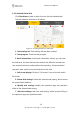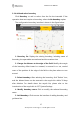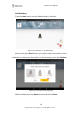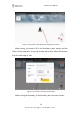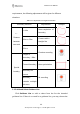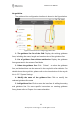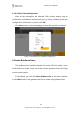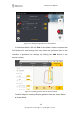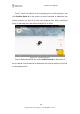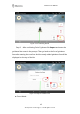User's Manual
Software User Manual
©FJ Dynamics Technology Co., Ltd. All rights reserved.
37
3.2.4 Add and select boundary
Click Boundary to add or select from the list the intended. If the
operation does not require an boundary, select the No boundary option.
The configuration boundary interface is shown in the figure below:
Figure 3.3.13 Interface for configuring boundary
1. Boundary list: Display the existing boundary, including name of
boundary, the operatable area enclosed and the creation time.
2. Change the distance to the edge of the field: Modify the margin
of the boundary offset inward or outward, is zoomed in or out, remind
users of the position of the edge of the field or the place where to turn
around.
3. Delete boundary: After selecting the boundary, click "Delete" icon,
and the deleted items can be restored in the recycle bin within 30 days
after deletion. For details about the recycle bin, please refer to the
introduction of the recycle bin in 6.3.7 System Settings.
4. Modify boundary name: Click to modify the selected boundary
name.
5. Add boundary: Click to enter the interface of adding boundary and
guidance line.