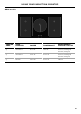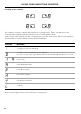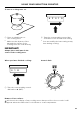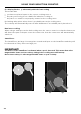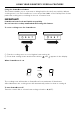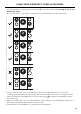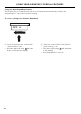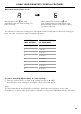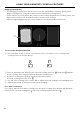User Guide
Table Of Contents
- User Guide
- Contents
- Safety and warnings
- Introduction
- First use
- Cooking guide
- Oven functions
- Cooking charts
- Setting the timer
- Auto Cook
- Locking the oven controls
- User preference settings
- Sabbath Mode
- Using your induction cooktop
- Locking the cooktop controls
- Using your cooktop’s special features
- Choosing the right cookware
- Cooking guidelines
- Using the storage drawer
- Care and cleaning
- Troubleshooting
- Alert codes
- Warranty and service
50
USING YOUR COOKTOP’S SPECIAL FEATURES
Bridging SmartZones
z
The bridging zone function allows you to use two SmartZones together giving you a
larger cooking area. Your pan(s) will need to cover both cooking zones.
z
There may be a cooler area in the centre of the cooktop between the cooking zones. You
may need to move food around the pan to ensure even cooking.
z
When using bridging zones it is not possible to use the PowerBoost function.
To select the bridging function
1 Place the pan on the cooktop over the two zones you wish to use, covering both
cooking zones (as shown above).
cooler
area
Bridging zone
2 Press in and turn both dials for the selected cooking zones to . Hold until appears
in the cooking zone displays and the displays stop flashing.
z
The front cooking zone display will show the heat setting.
z
The rear cooking zone will show .
3 Use the front cooking zone control dial to adjust the heat setting for the bridged zone.
4 Adjusting the rear cooking zone will cancel bridging.
If no pan is detected
If no pan is detected on either cooking zone the front cooking zone display will alternate
between the selected setting and
. The rear cooking display will show .