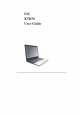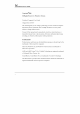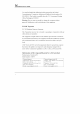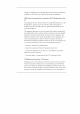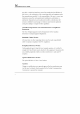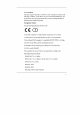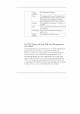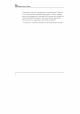Notebook User Guide Copyright®2006 All Rights Reserved Printed in Taiwan Notebook Computer User Guide Original Issue: 2006/9 This manual guides you in scatting up and using your new notebook computer. Information in this manual has been carefully checked for accuracy and is subject to change without notice, No part of this manual may be reproduced, stored in a retrieval system, or transmitted, in any form or by any means, electronic, mechanical, photocopy.
FCC Information to User Safety and Care Instructions No matter what your level of experience with computers, please make sure read the safety and care instructions. T his information can help protect you and your computer from possible harm. Radio and television interference Warning: Use the specified shielded power cord and shielded signal cables with this computer, so as not to interfere with radio and television reception.
Notebook User Guide You may find helpful the following booklet, prepared by the Federal Communications Commission: Interference Handbook {stock number 000-00343-4). This booklet is available from the US. Government Printing Office. ringtone, DC20402 Warning: The user must not modify ox change this computer without approval.
Changes or modifications not expressly approved by the party responsible for compliance could void the user's authority to operate the equipment 5.105 Federal Communications Commission (FCC) Requirements, Part 13 This equipment has been tested and found to comply with the limits for a class B digital device, pursuant to part 15 of the FCC Rules. These limits are designed to provide reasonable protection against harmful interference in a residential installation.
Notebook User Guide any radio or television interference caused by unauthorized modification of this device, or the substitution of the connecting cables and equipment other than manufacturer specified. Iris the responsibility of the user to correct any interference caused by such unauthorized modification, substitution or attachment.
Notebook User Guide EN 55024: EN 61000.5 EN 1995 + Al: 2001 802.11b and 802.11g Restrictions: European standards dictate mar radiated transmit power of 100mW EIRE and frequency range 2,400.2 4835GH7; In France, the equipment must be restricted to the 2.4465.2 4835 Hz frequency range and must be restricted 10 indoor use.” Regulatory statement (RATTER / ELAN TIE 802.
Czech Not implemented; Planned Republic Finance Not implemented: France will implement this band identified by the ERC when the efficiency of the mitigation techniques made mandatory by this Decision is ensured Hungary Not implemented; Equipment/ Standard not available Italy General authorization required if used outside own premises Luxembourg | None; General authorization required for public service Slovak Not implement Republic military services For DVD Players with both 525p and 625p progressive scan ou
Notebook User Guide “This product incorporates copyright protection technology that 1s protected by U.S. patents and other intellectual property rights. Use of this copyright protection technology must be authorized by Macro vision, and is intended for home and other limited viewing uses only unless otherwise authorized by Macro vision. Reverse engineering or disassembly is prohibited” 7.093, 5,315,448; and 6.516152.” “U.S, Patent Nos.
About Your Notebook Computer / ~ br Congratulation for having purchased your new Professional Multimedia Notebook. This notebook incorporates the strongest features, which integrate the latest technologies available in the notebook industry. Your new notebook computer not only drives today multitudinous applications but also be ready for tomorrow exciting new software. This Professional Multimedia Notebook is a freedom, flexibility, and functionality notebook which uses are demanding for a long ime.
Table of Contents ABOUT YOUR NOTEBOOK COMPUTER 1 ABOUT YOUR USER GUIDE 1 INTRODUCTION ccc vase suss ser suaveness supergrass 19 1.1 FEATURE HIGHLIGHT UNPACKING THE COMPUTER 1.3 THE INSIDE OF THE NOTEBOOK Notebook Status Icons The Function of Easy Buttons... 1.4 THE FRONT SIDE OF THE NOTEBOOK! 1.5 THE REAR SIDE OF THE NOTEBOOK. 1.6 THE LEFT SIDE OF THE NOTEBOOK! 1.7 THE RIGHT SIDE OF THE NOTEBOOK 1.8 THE UNDERSIDE OF THE NOTEBOOK 1.9 NOTEBOOK ACCESSORIZE 1.10 NOTEBOOK OPTIONS 2 GETTING STARTED 2.
Notebook User Guide 3 USING YOUR NOTEBOOK... Installing the VGA Drive Installing the Audio Riv Installing the Modem Driver Installing AVC Touch pad driver Installing FSC D230] Wireless LAN Driver and Installing Lite On Wireless LAN Driver. Installing the LAN Driver. Installing the Bluetooth Driver and Utility Installing Card Reader Utility...
Inserting and Removing a Express Card. 7 3.9 Using FLASH MEMORY CARDS What is Flash Memory Card? . 4 MULTIDIMENSIONAL 77 4.1 NOTEBOOK MULTIMEDIA FEATURES 4.2 AUDIO SOUND SYSTEM FEATURES . 4.3 SETTING UP THE AUDIO DRIVER PROPER 79 4.4 WINDOWS MULTIMEDIA PROGRAMS 79 4.5 RECORDING SOUNDS Using an External Mi phone Using the Built-in Combo Drive. 4.6 PLAYING AUDIO AND SOUND using the Windows Media Play 4.7 PLAYING VIDEO AND MPEG FILE 4.8 USMC DVD 3 CONNECTING TO PERIPHERALS 89 5.1 U Sing THE USB PORT 5.
Notebook User Guide 6.2.2 DVD ROM 6.3 USING THE INFO MENU 6.4 USING THE ADVANCED COS SET 6.5 SECURITY MENU SETUP... 6.6 USING THE BOOT SETUP 6.7 How To EXIT THE SETUP PROGRAM. 6.8 How To UPGRADE THE BIOS. 7 USING OPTIONS SYSTEM UPGRADE. 7.1 Memory UPGRADE Installing Memory Module. 7.2 HARD Disk UPGRADE 7.3 WIRELESS MODULE 8.1 NT SAFETY INSTRUCTION: 82 iG YOUR COMPUTER . 8.3 MAINTAINING THE LCD QUALITY 8.4 MAINTAINING YOUR HARD DISK. 8.5 BATTERY CARE GUIDELINES 8.
Notebook User Guide 1.1 Feature Highlight Before we go to identify each past of your Notebook PC, we will f introduce you fo other notable features of your computer. Processing Unit + Your notebook runs on AMD Turion™ AMD Sempron™ Processor, that is integrated with 1M 1.2 Cache.
Introduction 1 Optical Disk Drive Provides DVIY/CIIRW Combo, XVI Dual or DVI Super Multi IEEE 1394 Provides one IEEE 1394 port for fast data transmission by external hard disk or digital video (DV). SB2.0 Provides three USB2.0 ports for fastest 1/C data transmission. Express Card Provides one Exp Card slot for faster new-generation PC card solution. Audio System Compliant with Intel HI) Audio (Azalea. Sound Blaster compatible. Support 32-bit, multi-channel audio system output.
Notebook User Guide 1.2 * System Password tor User and Supervisor melded on the BIOS SETUP Program to protect unauthorized use of your computer. Unpacking the Computer Your computer comes securely packaged in a sturdy cardboard shipping carton. Upon receiving your computer, open the carton and carefully remove the contents.
Notebook User Guide J TFT color LCD with Widescreen 177 1280x800 (Wide GALAXY) resolution panels. U Capable of displaying 16M colors (32-bit true color). I LCD display control hotkeys allows you to adjust the brightness of the LCD. U Simultaneous display capability for LCD and external desktop computer Motor. Builtin Stereo Speakers Integrated left and right main stereo speakers for sound and audio output for your multimedia presentations or listening pleasure.
Notebook User Guide 7. Caps Lock 8. Num Lock 9 Scroll Lock ® Power Indicator Lets you know that power to the system is muted on. This LED is positioned so that you can see the power state whether the LCD panel is opened or closed. U Lights green when the system is powered on. U Lights green blinking when the system is in Standby mode. J Lights yellow when ihe battery power is low. 4 Lights orange when the battery power is critical low. ¢ Battery Charging LED Lights to indicate battery in charging status.
Introduction 1 ® Wireless LAN cassias When LED in blue light indicates that the wireless ATTN modules ED lights:off; it indicates that the Extinction is disabled. activated. When o Caps Tod When LED Ingenue it indicates that the Eps Neck key on the Keyboard relativistic. When activated, all alphabets kee tintype will ein haberdasher or capital letters, ® Num Bock When LER in blue light indicates that the Num Lock key on the keyboard is activated.
Introduction 1 5 Microphone Jack 6. Headphone Jack 7. Volume Control 8 4-in-1 card slot Cover Switch The cover (LCD panel) is locked when iris closed. Slide the button right aside to release the latch for opening the cover of the computer Switch for Bluetooth / Wireless LAN Slide the Switch to right side for activating Bluetooth /Wireless LAN function or slide the Switch to left side for disabling this function. IR Port Will IR-quipped device or notebook computer.