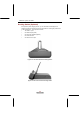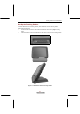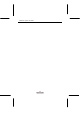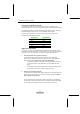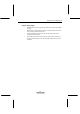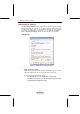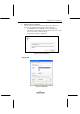User Manual
SlateVision System User Guide
32
Use the pen instead of a mouse
You can use your stylus to do many things you're used to do with mouse. That
includes the pointer on the screen, clicking the left mouse, and clicking the right mouse.
Use single-tap anywhere you would normally single-click with the mouse. Where you
would double-click using the mouse, you now double-tap with the stylus.
There are four basic actions that you can perform with your stylus. Pen actions
correspond to mouse actions as follows:
Stylus Action Mouse Action
Point Point
Tap Click
Double-tap Double-click
Press and hold Right-click
Drag Drag
Right-click equivalents
You can use your stylus to use features that you would normally access with a right
mouse button, such as shortcut menus. There is a button on your stylus as a right-click
equivalent. Or, you can use another one stylus action called "press and hold".
1. Using stylus button as a right-click equivalent
You can use the stylus button to display shortcut menus or access other
program-specific right-click features. You can turn on or turn off the tablet pen
button for right-click in Control Panel > Tablet and Pen Settings.
To use the stylus button for right-click, press the stylus button and hold it
as you tap the screen of your SlateVision, and then release the stylus
button.
To right-drag an item, press the stylus button, hold it as you drag the item
to the location of your choice, and then release the choice.
2. Using press and hold for right-click
You can also use a tablet pen action called "press and hold" to perform right-click
equivalents. You can turn on or turn off press and hold for right-click in Control
Panel > Tablet and Pen Settings.
To use press and hold as a right-click equivalent, press the tip of the tablet pen
into the screen, hold it down until the mouse icon appears, and then lift the tablet
pen. The pop-up menu appears and then you may tap your choice now.