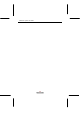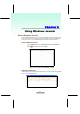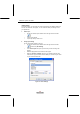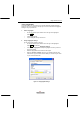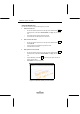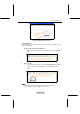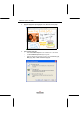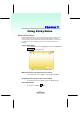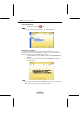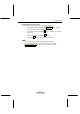User Manual
SlateVision System User Guide
48
Using a Pen
On the Pen toolbar, you can select one of several pens that have different settings for
ink color, ink thickness, and tip style. You can customize these pen settings to suit
your preferences.
1. Select a pen
On the Pen toolbar, tap the small arrow to the right of the Pen button
.
A list of pens appears.
Tap the pen that you want to use.
2. Change pen settings
You can change the settings for any pen.
On the Pen toolbar, tap the small arrow to the right of the Pen button
, and then tap Pen Settings.
In the Current pens list, tap the pen for which you want to change the
settings.
Select the appropriate color, thickness, and tip style.
Select the Pressure sensitive check box. It is enabled if checked. This
means that as you press harder with the tablet pen, the ink that you create
in your note becomes thicker.
Figure 6.1.1 Pen Settings