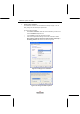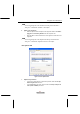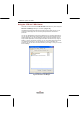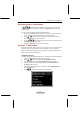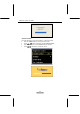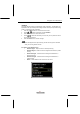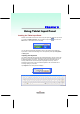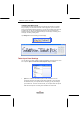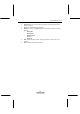User Manual
Using Stylus and Tablet Buttons
39
Using the Direction / Enter Button
The up/down/left/right arrow buttons let you to choose the menu items
you want to execute. The round button represents the ENTER command and use to
confirm selection.
To enter a menu and set settings, please follow these steps:
1. First press the
1
st
Menu
button to invoke the first main menu and you will see four
menus: Brightness, Volume, Screen Rotation, and Pen Calibration.
2. Use the
up/down arrow buttons to select the menu you want and then
press the Enter button to enter the sub-menu.
3. Use the
arrow buttons to set the values for each field and then press
the Enter button to confirm changes.
4. Press the 1
st
Menu button to exit the first main menu.
Using the 1
st
Menu Button
SlateVision comes with 1st Menu button for you to access an array of controls such as:
Brightness, Volume, Screen Rotation, and Pen Calibration. You can change the
values you need without configuring them in Control Panel or other programs anytime.
Menu options are described as following:
Brightness Control
This option adjusts the brightness of the display. To adjust the LCD screen brightness:
1. Press the 1
st
Menu button to invoke the first main menu.
2. Use the
up/down arrow buttons to select Brightness Control.
3. Press the Enter button, and the Screen brightness dialog box appears.
4. If you want to restore the default brightness value, select Default Value and
press Enter button to confirm.
5. If you want to adjust the brightness value manually, select Adjust Brightness
and press Enter button.
6. Use the
to decrease or increase the screen brightness.