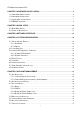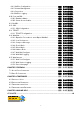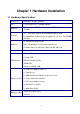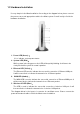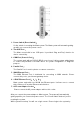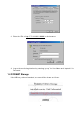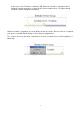User's Manual
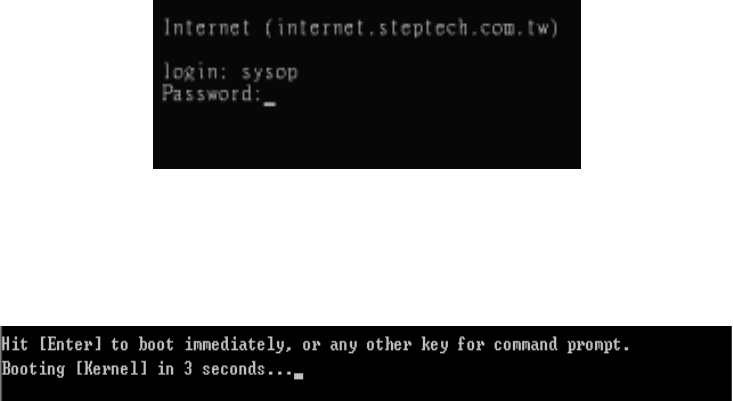
7
entering “sysop” for User Name and “steptech” for Password as following:
While in system boot process, you can press any key when the message “Hit [Enter] to
boot immediately, ….” is displayed on the screen. System will enter to “OK” prompt.
Here to describe three commands for system recovery function:
1. boot –s: is used to recover the sysop and root’s password to system default as
“steptech” and “no password”. The root’s password will reset to as “none”. For
security reason you are recommended to change their password through the Mail
Tool home page.
2. boot –c: is used to completely reset the system default.
3. boot –d: is used to perform the “fdisk” function. The login prompt will appear after the
“fdisk” process. You can login as “sysop” to continue performing “format” command
process. They will accompany with a melody sound effect while the format process is
in progress.
1.3 Client PC Configuration
Now connect another client PC to Maat server via crossover cable or hub.
Server will configure related settings via the browser. The default value of Maat system
network interfaces is as follows:
IP (public): 172.16.100.1 NetMask: 255.255.0.0
Client PC configurations are very simple, just requiring a few of steps as shown below:
1. Click the right mouse button on the “My Network Places” and select “Properties”.
Then select “TCP / IP” “NIC”.
2. As shown in the figure below, enter related IP configurations before clicking OK. After
the reboot finishes, start up the browser. If the Proxy configurations are enabled,
disable the configuration. Let’s take IE as an example: Select Tools Internet
options Connections Local Area Network (LAN) configurations Disable the
“Use a proxy server” option.