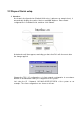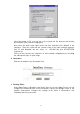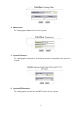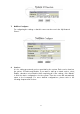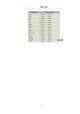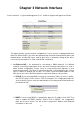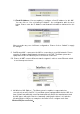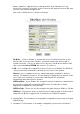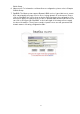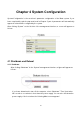User's Manual

16
Chapter 3 Network Interface
Select “Interface” of “System Management Tools”, and then a figure will appear as follows:
The figure displays current network configurations. If your system is equipped with more
than four Ethernet NICs, the menu will automatically extend and automatically detect the
manufacturers and the NIC types, without the hassle of manually setting up the driver.
Let’s have the description for each network NIC’s utilization:
1. 1st Ethernet NIC – It’s dedicated for connecting to WAN (Internet). For different
network connectivity requirement, there are three network architectures for user to
make desired configuration. Please select a correct architecture depends on your
network environment. The “Device” represents the NIC code identified by the system.
Here r1 stands for Realtek, fxp for Intel. The “Ether” represents MAC Address of the
NIC, that is the code of NIC manufacturers and serial number of the product.
1.1 PPPoE: If you are using ADSL for Internet connectivity. Than you have to enable
the PPPoE option. Please click on “PPPoE Configure”, the configuration table will
show as below. Please enter the authentication user and password information as
provided from ISP.
1.2 DHCP: If user using DHCP to dynamically apply for IP address from ISP. They
must to enable the DHCP function. Please click on “DHCP”, the configuration
table will show as below. You will find the acquired IP Address and Netmask
information in the field.