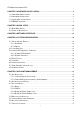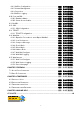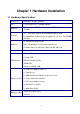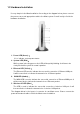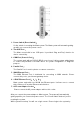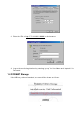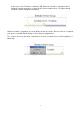FIC Maat user manual V4.0 CHAPTER 1 HARDWARE INSTALLATION .....................................................................................4 1.1 HARDWARE SPECIFICATION: ..........................................................................................................4 1.2 HARDWARE INSTALLATION ..............................................................................................................5 1.3 CLIENT PC CONFIGURATION .................................................................
CHAPTER 6 SERVICE .......................................................................................................................38 6.1 ADMINTOOL ...................................................................................................................................38 6.1.1 Configuration:......................................................................................................................39 6.1.2 Firewall Configure: .........................................................
6.9.1 NetBios Configuration.................................................................... 錯誤! 尚未定義書籤。 6.9.2 Volume Management..................................................................... 錯誤! 尚未定義書籤。 6.9.3 Connection ...................................................................................... 錯誤! 尚未定義書籤。 6.9.4 NetBios Logging ............................................................................. 錯誤! 尚未定義書籤。 6.10 POSTGRESQL........................................................
Chapter 1 Hardware Installation 1.1 Hardware Specification: Dimension • 246 mm * 56 mm * 240 mm CPU • Transmeta Crusoe TM5600 500MHz Memory • One 144 pin SODIMM slot, can support SDRAM 64 / 128 / 256 / 512MB • 2.5 “ IDE HDD, support 20/30/40/60GB capacity HDD Storage • CompactFlash™ Memory Card, support 16 / 32 / 64 / 128 /256MB Module • 4 10/100 Fast Ethernet NIC Network • One 10/100 Mbps Fast Ethernet Up-Link Port • Software Driver for Wireless LAN Card (AP) 802.
1.2 Hardware Installation It’s very simple for the Maat installation. According to the diagram below, please connect the power source and appropriate cable to the Maat system. You will easily to finish the hardware installation. 1. Power LED (Green): It’s to indicate system power status. 2. System LED (Red): While system in booting process the LED will be quickly blinking. It will turn to be slowly flash while system in normal operation. 3.
1. Power Switch (Reset Switch): It’s the switch for resetting the Maat system. The Maat system will automatic getting up while you connect the power source. 2. Two USB Port: The Maat server build in two USB ports. It provided “Plug and Play” function for device connectivity. 3. COM Port (Console Port): The system equip with an RS-232 (DB-9) console port. It allow system administrator to connect any terminal or modem device for system configuration or diagnostic purpose. 4.
entering “sysop” for User Name and “steptech” for Password as following: While in system boot process, you can press any key when the message “Hit [Enter] to boot immediately, ….” is displayed on the screen. System will enter to “OK” prompt. Here to describe three commands for system recovery function: 1. boot –s: is used to recover the sysop and root’s password to system default as “steptech” and “no password”. The root’s password will reset to as “none”.
3. Enter the URL of http://172.16.100.1:10000/ on the browser. 4. Log on the monitoring interface by entering “sysop” for User Name and “steptech” for Password. 1.
In this case, click “Format” to format the HD. Before the format is completed, don’t disrupt the browser window, or there will be unforeseeable errors. The figure below shows the status during the formatting. After the format is completed, a screen will be shown as follows. Since no reboot is required, you can proceed with Quick Setup or other related configurations. PS:Please don’t use the “fdisk” command on local as you wish lest to clear the partition of Maat chip.
Chapter 2 Quick Setup The quick setup of system configurations allows users to complete the basic settings of system configurations in simple steps and within a short time. The basic settings include the IP, Netmask, DNS server addresses, Time Zone, system time, Hostname, NetBios settings (network neighborhood) of the NIC, as well as the applications provided by the system.
2.2 Steps of Quick setup 1. Interface: As shown in the figure below (Realtek 8139-series is taken as an example here), it automatically displays the name of devices and MAC Address. Enter related configurations in individual fields, and then click “Submit”. A window box will then appear, reminding you that client PCs will disconnect after the change applied. Change the TCP / IP configurations of client network configuration in accordance with the IP and Netmask value you configured for the system.
Upon the restart of PC, you can log on the system via the browser and thereby proceed with other related configurations. Now select the quick setup option at the left side, and then click “Submit” in the “Interface”. Since the client and the system locate in the same network segment, their IP and Netmask are the same, i.e., 192.168.2.46 and 255.255.255.0 respectively. Then you can head for the completion of other related configurations by following the subsequent steps of quick setup. 2.
4. Nameserver: For setting up the Nameserver for the system. 5. System Timezone: For setting up the information on the timezone and country where the system is located. 6. System NTPtime/date: For setting up the current time and NTP Server for the system.
7. NetBios Configure: For configuring the settings so that this server can be seen in the “My Network Places”. 8. Service: It is for setting up network services provided by the system. Each service item has the options of Enable and Disable. If you want to start up a certain service, select Enable, otherwise select Disable. After completing all of the settings, click “Submit” to finish the basic configurations for the system. Then the screen will automatically return to the homepage.
Chapter 3 Network Interface Select “Interface” of “System Management Tools”, and then a figure will appear as follows: The figure displays current network configurations. If your system is equipped with more than four Ethernet NICs, the menu will automatically extend and automatically detect the manufacturers and the NIC types, without the hassle of manually setting up the driver. Let’s have the description for each network NIC’s utilization: 1.
1.3 Fixed IP Address: You are capable to configure a fixed IP address for this NIC. You can click on “Use a following IP Address”, the configuration table show as below. Please enter the IP Address and Netmask information dedicated for this NIC. After you make any one of different configuration. Please click on “Submit” to apply for changes. 2. 2nd Ethernet NIC – represents the NIC for connecting to your LAN network. Please enter the IP address and Netmask information for the NIC.
Maat is capable to support wireless network module. It provided Access Point function for connection of wireless client. Client user will equip the wireless NIC and connect to the Internet through the air. Click on the “4th Ethernet” to show the following: AP Mode: Click on “Enable” to activate the Access Point Mode function on this wireless NIC. If you select the “Disable” system will activate the wireless NIC in normal user mode.
Quick Setup. 6. Nameserver: For information on Name Server configuration, please refer to Chapter 2 Quick Setup. 7. DynDNS: The Maat system support Dynamic DNS service. It provided user to create their owned web home page even in case of using dynamic IP environment. Please click on “DynDNS” the screen show as below. Before going to the configuration. You must first to apply for required user account of dynamic DNS and their password.
Chapter 4 System Configuration System Configuration is the most basic parameter configuration of the Maat system. If you have completed the quick setup mentioned in Chapter 2, part of parameters will automatically appear in related fields configured by the system. After clicking “System” on the left side of the management interface, a screen will appear as follows: 4.1 Shutdown and Reboot 4.1.
syncing disks……done The operating system has halted. Please press any key to reboot 4.1.2 Reboot After clicking on “Reboot” on the “System” management interface, a figure will appear as follows: If you have determined to restart the host, select “Reboot”. ※ NOTE:Please use the normal shutdown and reboot,otherwise the system will lost the configuration until save the configuration itself. 4.2 Load Defaults Maat system come with a function let system administrator to load system defaults.
4.3 System NTPtime/date / Timezone 4.3.1 System NTPtime/date After clicking “NTPtime/date” in the “System” management interface, a figure will appear as follows: If you want to edit the NTPtime/date, select the NTPtime/date you want in the “Set Time” field, and then click “Submit”. 4.3.2 System Timezone After clicking “Timezone” in the “System” management interface, a figure will appear as follows: You can select a region and a country where the system is located, and then click “Submit”. 4.
If you want to send a system message to managers, you can add the E-mail address of managers to the “Event Notify” field. 4.5 Upgrade After clicking on “Upgrade” on the “System” management interface, a figure will appear as follows: The system will automatically connect to the headquarters host. Select the upgrade version you want to carry out upgrade via download. (Use this function very carefully. Don’t make any selection if it is necessary at all.) 4.
4.7 Save System Configure file “WRI” allows you to save any configuration you made in the management interface into Flash (Maat chip). Of course, the system will automatically save the System Configure file when you shut down or restart the system. After clicking on “System Configure file save” in the “System” management interface, a figure will appear as follows: Now the system has written the current system configurations into Flash. 4.
It allows you to check the information related to the operating system and hardware.
Chapter 5 Account Management In the FreeBSD system, the files associated with accounts include /etc/master.passwd; /etc/spwd.db; /etc/passwd/; /etc/pwd.db; /etc/group; /etc/aliases; /etc/aliases.db; and /home/quota.user. The directories associated with accounts include /var/mail and /home/usr (a default directory for the management interface to store user information). Actually, it is no piece of cake for a UNIX beginner to edit so many files and directories at the same time.
B. Group: allows you to set up the name of the group to which users belong. C. Account = Password: allows you to set listed users’ passwords the same as their accounts. D. Delete All: allows you to delete all listed users. E. HOMES: allows you to set up the root directory for listed users. F. Print User List: is shown in the figure below.
G. Department: allows you to set up departments for listed users. H. Division: allows you to set up the division to which users belong to. 5.1 Add Accounts After clicking “Add ” in the management interface, a figure will be shown as follows: 5.1.
Enter the name you want, such as “Charles”, in the “Account” field. You can also enter “Group Name”, “Way to generate password”, “Disk Quota”, or “User Directory” here by the way, and then click “Submit” as shown in the figure below. There is the difference between the upper and lower cases of the account name of users in the UNIX system, therefore please pay attention when entering the data. Recommend to use lowercase otherwise you may not sent or received e-mail normally in MS-windows system. 5.1.
5.2 Add Accounts in Batch Click “Import” in “User” management, as shown in the figure below: Add a text file (e.g.: Name.txt) by using text editors like Notepad or WordPad. The content includes three columns, of which is “Account”, “Password” and full “Name” . The third column can be omitted. For example, enter Kevin (Kevin haung) and Peggy (peggy li), as shown in the figure below. Kevin abc Kevin haung Peggy xyz Peggy li Click “Browse” and select the edited text file (e.g.: Name.txt). Then click “Open”.
As shown in the figure below, click “Submit”. Enter settings in the fields requiring related configurations. Click “Start Import”, and the result will be as follows. The system will automatically import the account written in the text file from the client into itself.
5.3 Account Query Most frequently used by managers, this feature can find out specific subjects based on the query conditions you entered – regardless of any modification in a whole group or department – enabling you to fix related problems. Descriptions of related fields: UID : stands for User ID, a user code in the system. Different users cannot use a same code (codes must be in numeric form). GID : stands for Group ID, the group to which uses belong to.
For more information on related configurations in the fields below, please refer to the previous sections. 5.3.2 Hidden The “Hidden” feature is designed especially for providing managers with higher flexibility when entering query terms, freeing them from the hassle of entering a bundle of conditions just for finding a single group. For example, you can delete an entire graduated class, while retaining the account of two students, by following the steps below: 1.
2. Click once on the “eye” of the account you want to retain (that account is supposed to be gray and with a closed “eye”). For example, click once on “test045” on Page 5. 3. Click “Delete” under query results. Then the result displays that all users in the group = “g10002” are deleted, except for the test045 due to having configured the “Hidden” settings. The “Hidden” is mainly to strengthen those query terms with odd declarations, and that is why the feature is presented as “Hidden”.
Click on the user account “david” and a screen will appear as follows. Here you can modify user information before clicking “Submit” to update information on the user account. If you want to delete this user, just click “Delete this user” at the right -bottom side. 5.3.4 Modify & Delete Multiple Users When modifying or deleting multiple users, the key is to enter “query terms”, and to proceed by using the “Hidden” feature. Then click what you are looking for at the menu under the query result.
5.4 Defaults for Account It can set up the Disk Quota defaulted when adding accounts, so as to confine the upper limit of directory capacity occupied by users in the system (unit: Kbytes). 5.5 Change Admin User Password Please click on “Change Admin User Password” it show as follows: You can change “sysop” and “root” password here. Please enter the old password and desired new password into these fields. For Maat you can also change the password from the main page of GUI.
5.6 Account Verification Please clicking on “Verify” it show as follows: The page show there is 1 user waiting for verification. System administrator is capable to verify whether to create this user account or not. If the result is “Yes”, then press “Submit” to create the user. You can also press “Clean Petition List” to clear whole waiting user list. 5.
Chapter 6 Service All the Service of this system shall be choice over here . 6.1 Admintool Select “Admintool” from “Service” as follows: The setting list of “Admintool” appears in the above screen. This list shows all the applied settings of “Admintool”.
6.1.1 Configuration: Select “Configure” to set up the Admintool port monitoring the interface. The default value is 10000. 6.1.2 Firewall Configure: This option allows administrators to set up which IPs, Networks, and Hostnames that are permitted to manage connection. For example, we restrict IP:192.168.3.100、IP network segment 172.16.0/16 of the client or the host www.hinet.net to use this Admintool. The related parameters are illustrated as follows.
6.2 Web Cache Cache is the so-called Proxy Network Service System. All of the webpages that users access via the Internet are handled by cache, enabling clients to hide their IP addresses, reducing the traffic and managing accesses. It has the basic firewall functions and can accelerate the transmission of webpages and FTP. Squid is one the commonly used cache services, with configuration file located at /usr/local/etc/squid/squid.conf. It allows a number of parameters to be configured.
The default of “HTTP Port” is 3128, “ICP Port” 3130 and “Cache Size” 2048. (If you want to edit these parameters, go to the next step). Therefore, you may use cache functions when setting the port of Proxy Server to 3128 from the browser at the PC end. 3. Change in Default Value of Cache Configuration We may select to start Cache and edit HTTP, ICP or Cache Size parameters in the “Configure” screen of “Cache”.
Client Network IP Configuration 1. For fixed IP users For fixed IP users, click the right mouse button on “My Network Places”, select “Properties” and “TCP / IP” NIC (eg, NE2000) [for win98], or click the right mouse button on “My Network Places” and select “Properties”. Then select local connection, press “Properties” again and select “Internet Protocal (TCP / IP)” [for win2000]. Key in the IP address and subnet mask granted by MIS on the “IP Address” screen.
Places” and select “Properties”. Then select local connection, press “Properties” again and select “Internet Protocal (TCP / IP)” [for win2000] Except selecting “Automatic Obtain IP Address” (Shown as in the figure above) on “IP Address”, you do not need to configure related options. Click on “OK”, Client PC will reboot. After rebooting computer, you can use command winipcfg under win98 to check if a set of IP values automatically obtained. 6.2.
Enter the IP address and HTTP Port of Maat in the “LAN Setting” screen. As shown in the figure below, we enter the address 192.168.3.254 and HTTP Port 3128 for Maat. 2. For Netscape Users Open Netscape browser and select “Preferences” “Advanced” “Proxies” in “Edit”.
Enter the IP address and HTTP Port of Maat in the “Manual Proxy Configuration” screen. As shown in the figure below, we enter the address 192.168.3.254 and HTTP Port 3128 for Maat.