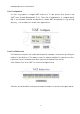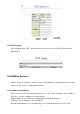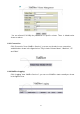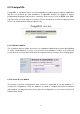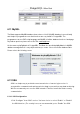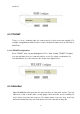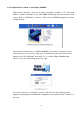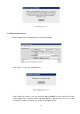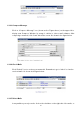User's Manual
30
6.14.3 Compose Message
Click on “Compose Message” icon (shown as the Figure above) on the upper left to
display new Compose Window. Its usage is similar to other e-mail software. After
composing a new mail, click “Send” below the screen. As shown in the figure below:
6.14.4 Check Mails
Click “Refresh” icon to receive your new mails. Remember to go to “Inbox” to view the
received mails. As shown in the figure below:
6.14.5 Delete Mails
In any mailbox you only need to click on the checkbox on the right side of the mails, or