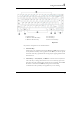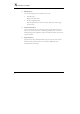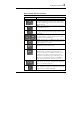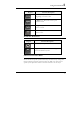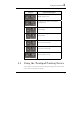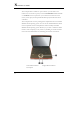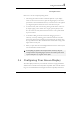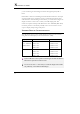User Manual
Notebook User Guide
90
you are connecting an external high-resolution and high-frequency CRT or
LCD.
Please Refer to Section 5 "Installing the Notebook Device Drivers" of Chapter
2 in this manual for the procedures on how to install the VGA device driver
under Windows. After installing the VGA driver, you would then configure the
display resolution or screen size to match your LCD display panel. This
notebook computer model provides Wide screen 15.4” 1280x800 (Wide XGA)
resolution panels. You would also probably want to set the amount of color
output to display sharper images and photos.
POSSIBLE DISPLAY CONFIGURATIONS
The table below shows you the possible display resolution you can set when
using either the LCD display or the external monitor (CRT):
Display Possible Resolution Maximum Colors
Widescreen
13.3” 1280x800
WXGA LCD
800 x 600
1024 x 768
1280 x 768
1280 x 800
16 million colors
16 million colors
16 million colors
16 million colors
CRT 800 x 600
1024 x 768
1152 x 768
1280 x 1024
16 million colors
16 million colors
16 million colors
16 million colors
65,536 or 64K colors is also equivalent to 16-bit high color while 16 million or
16M colors is equivalent to 32-bit true color.
You can use the <Fn> + <F3> hot-key to switch the display between LCD
only, CRT only, or both LCD and CRT display.