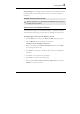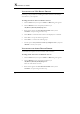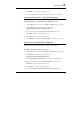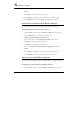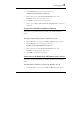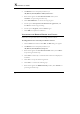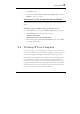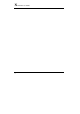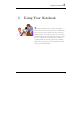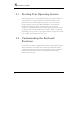User Manual
Getting Started 2
73
4. Click "OK" to continue the following steps.
5. Tick the "OK" and then restart your system to finish the installation.
INSTALLING SYNAPTICS – TOUCH PAD DRIVER
Installing Synaptics - Touchpad driver for Windows Vista 32
1. Click the Start button, then point to Run. The Run dialog box appears.
2. Click the Browse button and specify the directory as.
"E:\Drivers\Vista32\Touch Pad\Setup.exe".
3. When screen appears the User Account Control window, click
“Continue” for processing the further step.
4. Click "Next" to continue the following step.
5. Click "Finish" and then press "Restart Now" to restart your system
INSTALLING THE LAN DEVICE DRIVER
Please follow the procedures below for installing the LAN driver.
Installing LAN driver for Windows Vista 32
1. Click the Start button and then click Run. The Run dialog box appears.
2. Click Browse button and specify the directory as
“E:\Drivers\Vista32\LAN\Autorun.exe "
3. Click “Install Drivers and Software” to continue the following steps.
4. When screen appears the User Account Control window, click
“Continue” for processing the further step.
5. Click “Next” to continue the following steps.
6. Choose “I accept the terms in the license agreement” and click