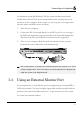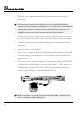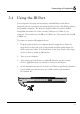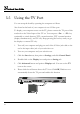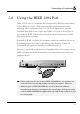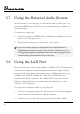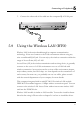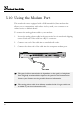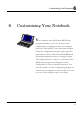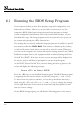User's Manual
Notebook User Guide
96
5.7 Using the External Audio System
At the left side of your computer, you will find the built-in audio ports. You
can connect SPDIF port, audio line-in jack, Microphone jacks, earphone or
powered speakers.
To connect to a audio jack:
1. Locate the audio port (SPDIF, Line-in, Microphone, Headphone) that you
want to use to the target device.
2. Plug the jack into the port on the left side of the system.
☞
If you use external speakers and experience the sound distortion or
feedback, please lower the volume. Some factors is caused by too close
locating the microphone and speakers from each other, moving away the
external audio option from the unit may also help.
5.8 Using the LAN Port
This notebook comes with a internal 10Base-T/100Base-TX LAN module that
connects your computer to other computers/networks through a local area
network (LAN) and supports data transfer rates at 10Mbps and can be up to
100Mbps. The 10Base-T standard also called Twisted Pair Ethernet is
connected with RJ-45 connectors. The 100Base-TX is based on the older
Ethernet standard. Because it is 10 times faster than Ethernet, it is often
referred to as Fast Ethernet.
To connect the twisted-pair cable to your LAN port:
1. Locate the twisted-pair cable in the accessories box in notebook shipping
carton. Each end of the cable has a RJ-45 connector.
2. Connect one end of the cable into the network wall outlet or HUB.