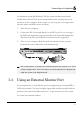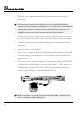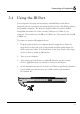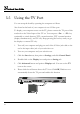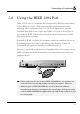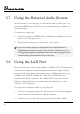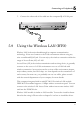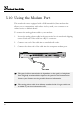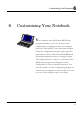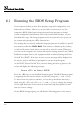User's Manual
Notebook User Guide
94
5.5 Using the TV Port
You can setup the detail by operating the computer as follows.
Also found at the back of your computer is one S-Video port.
To display your computer screen on the TV, please connect the TV port of this
notebook to the Video Input of the TV set. You can press <Fn> + <F3> key
continually to switch between TFT, external monitor, TFT+external monitor
(display simultaneously), and TV only. Keep pressing the hot-key until you get
the display to external TV only.
1. Turn off your computer and plug one end of the S-Video jack cable to the
end to the input video jack of your television set.
2. Turn on your computer and your television set.
3. Click the Start button, then point to Settings, and click Control Panel.
4. Double-click on the Display icon and point to Setting tab.
5. Click Advanced button and point to Displays tab. You can see the TV
icon on the screen.
6. Please click the red button above the TV icon. Click OK, Windows now
automatically detect the TV port and enable this function.