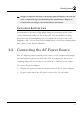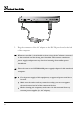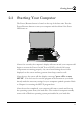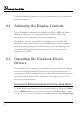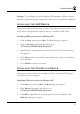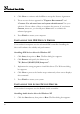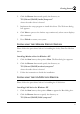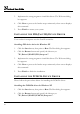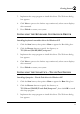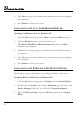User's Manual
Notebook User Guide
44
Consult the Windows manual on how to use the program. If not, contact your
dealer for assistance.
2.4 Adjusting the Display Controls
The LCD brightness adjustment is controlled by <Fn> +<F8> and <Fn> +
<F9> keys respectively. You need to press these hot-key controls after
powering on your notebook to suit your viewing pleasure.
The Brightness hot-key control adjusts the brightness on the LCD. The
brightness hot-key control will not set the LCD completely dark or bright; it
provides sufficient lighting to the LCD to match the external lighting of the
surrounding. The brighter the room, the more you need to increase the
brightness of the LCD.
2.5 Installing the Notebook Device
Drivers
If you already have an operating system installed into your notebook computer,
it is best to install the needed device drivers for using the built-in devices of
your computer. Before installing the drivers, check with your dealer first if they
have already installed all the drivers along with the operating system. If not,
follow the procedures below:
INSTALLING WINDOWS XP FROM OPTICAL DISK DRIVE
To install Windows XP directly from your optical disk drive, please go to Boot
menu of BIOS setup menu. Use arrow key to select "CD-ROM Drive", then
use "+" or "-" to move it to the top. Go to Exit menu and select "Exit Saving