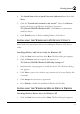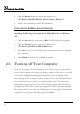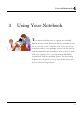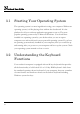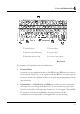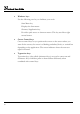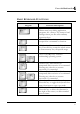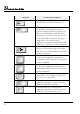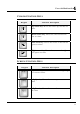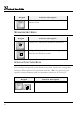User's Manual
Getting Started 2
51
4. Tick Install from a list of specific location (Advanced) and then click
Next.
5. Click the "Include this location in the search". Then, click Browse
button and point to the Wireless LAN driver location as
"E:\Drivers\WinXP\Wireless LAN". Click Next to search and to
install the driver.
6. Click Finish button to finish installing Wireless LAN driver.
INSTALLING THE WIRELESS LAN DEVICE UTILITY
Please follow the procedures below for installing the Wireless LAN device
utility:
Installing Wireless LAN device utility for Windows XP
1. Click the Start button and then click Run. The Run dialog box appears.
2. Click the Browse button to specify the directory as
"E:\Drivers\WinXP\Wireless LANUtility\Setup.exe"
3. Implement the setup program to install this driver. The Welcome dialog
box appears.
4. Click Next to process the further step continuously if screen displays this
command.
5. Click Accept for the License Agreement.
6. Press Finish to finalize the installation Wireless LAN Utility.
INSTALLING THE WIRELESS MOUSE DEVICE DRIVER
Installing Wireless Mouse driver for Windows XP
1. Click the Start button, then point to Run. The Run dialog box appears.