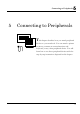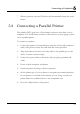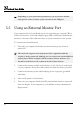User's Manual
N
otebook User Guide
82
☞
When you connect a printer, be sure to install the appropriate printer driver
through the Windows Control Panel.
☞
Check that the device is online before you try to use it. See the instructions
that came with the device for more information.
5.3 Using an External Keyboard (PS/2)
At the back of your computer, you will find the 6-pin mini-DIN PS/2
keyboard and mouse port. This port allows you to connect an external full-
sized PS/2 desktop keyboard as well as an external PS/2 mouse. It is
recommended to use an external PS/2 mouse only if you are not using an
external PS/2 keyboard. Otherwise, you must use the serial port for
connecting a serial mouse as discussed earlier. If you want to use both the
external PS/2 mouse and keyboard, you would need to buy a PS/2 Y-cable.
For advanced system like Windows XP, the system can detect and install
suitable driver for the PS/2 mouse automatically when you plug the mouse
connector to the computer. If the system you are using does not support this
function, please install the driver as follows
1. Turn off your computer.
2. Connect the PS/2 keyboard directly to the PS/2 port. If you are using 5-
pin DIN-type keyboard, plug the keyboard to the keyboard adapter first
and then to the PS/2 port. Windows keyboard are also supported.