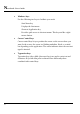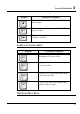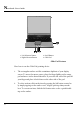Fun with Multimedia 3 4 Using Your Notebook This chapter describes how to operate the standard built-in features of the notebook that you normally would use in your day-to-day computer work. If you are new to computers and to your operating system, you also need to read the manual for the operating system on how to work with your computer. It is very important to familiarize yourself well with the operating system.
N otebook User Guide 3.1 Starting Your Operating System The operating system is a must ingredient in using your computer. Without an operating system, it is like playing chess without the chessboard. It is the platform for all your software application programs to run on. The most popular operating system today is Microsoft Windows. You should have installed one operating system by your dealer unless you are an expert computer user and would need a more powerful operating system.
Fun with Multimedia 1. Function Keys 3. Windows Start Menu Key 5. Windows Shortcut Key 4 2. Control Keys 4. Control Keys 6. Cursor Control Keys Keyboard Key features and operations are described below: • Function Keys Function keys are application-driven, like F1 through F12 can be found on the keyboard. These keys work together with the Fn key to activate special functions. Some keys (printed in blue on keypad) are preprogrammed with dual functions.
N otebook User Guide • 38 Windows keys Use the following two keys to facilitate your work: ➟ Start Menu key Displays the Start menu. ➟ Shortcut/Application key Provides quick access to shortcut menus. This key acts like a right mouse button. • Cursor Control keys Cursor control keys let you position the cursor on the screen where you want. In the screen, the cursor is a blinking underline, block, or vertical bar depending on the application.
Fun with Multimedia 4 BASIC KEYBOARD FUNCTIONS Keypad key. Execute a command. Within many text editing application programs, the key inserts a hard carriage return, just like what ordinary typewriter does. key. Press this key to cancel or escape from a command or function. Enter Esc key. Known as the Insert key. Press this key to toggle the keyboard data entry from insert to type over mode.
N otebook User Guide Keypad Function Description combination with other keys to execute a certain command. key. Press this key to move the cursor to the next tab stop on the right. This key works much the same as in ordinary typewriter. key. Known as the Control key. Used in most application program in combination with other keys to execute a certain command. Tab Ctrl key. Known as the Alternate key.
Fun with Multimedia Keypad 4 Function Description Down arrow key. Moves the cursor down one line at a time. Left arrow key. Moves the cursor to the left one space at a time. Right arrow key. Moves the cursor to the right one space at a time. SCREEN CONTROL KEYS Keypad Function Description Home key. Moves the cursor to the beginning of a screen or line. PgUp key. Moves the cursor up one screen at a time PgDn key. Moves the cursor down one screen at a time End key.
N otebook User Guide Keypad Function Description key. Pulls up the Windows Start menu. key. Performs a mouse right-click function for Windows system. SPECIAL FUNCTION KEYS The notebook has special system function keys that activate key serving dual functions. When pressed in conjunction with the key, these keys set specific system parameters and are sometimes referred to as "hot keys".
Fun with Multimedia Keypad F9 Fn 4 Function Description Decreases the brightness of LCD display incrementally. + 3.3 Using the Glide Pad Pointing Device Your computer comes with a built-in Glide Pad pointing device that is found on the center of the palm-rest surface. The Glide Pad offers a number of options that let you customize how it functions. To access these options, locate the Control Panel and double click on the Mouse icon.
N otebook User Guide 1. Left Selection Button 3. Right Selection Button 2. Scroll Button 4. Glide Pad Glide Pad Features Here how to use the Glide Pad pointing device: 44 1. The rectangular surface acts like a miniature duplicate of your display screen. To move the mouse cursor, place the finger lightly on the sensor pad and move in the desired direction. If you reach the end of the pad, lift your finger and place it back down on the other side of the pad. 2.
Fun with Multimedia 4 3. To simulate holding the mouse button down (dragging an icon or selection), use the tap-and-drag gesture. This feels much like a doubleclick, except that the finger remains on the pad after the second tap: Tap, lift, tap, hold and move. The simulated button remains held as long as the finger remains on the pad. 4. To scroll up or down the screen, just slide up or down the scroll button to move the screen up or down.
N otebook User Guide POSSIBLE DISPLAY CONFIGURATIONS The table below shows you the possible display resolution you can set when using either the LCD display or the external monitor (CRT): Display Possible Resolution Maximum Colors 1024x768 XGA LCD 640x480 800x600 1024x768 640x480 800x600 1024x768 1280x1024 640x480 800x600 1024x768 1152 x 768 1280x1024 1400x1050 1800x1440 16 million colors 16 million colors 16 million colors 16 million colors 16 million colors 16 million colors 16 million colors 16 mi
Fun with Multimedia 4 and click on the Display icon. The Display Properties dialog box will appear on your screen. Click on the Settings tab to set your desired configuration. Make sure to follow the configuration table above. ☞ If you cannot configure the display properties, change the display driver first as mentioned on Section 5 "Installing the Notebook Device Drivers" of Chapter 2 in this manual. Consult your dealer for the latest Windows VGA driver. 3.
N otebook User Guide Suspend to RAM mode All devices are powered off except the other supporting components and system memory where your working files are stored. You can activate this either pressing the power button or setting the Suspend timer on the Power Management function of the Control Panel in Windows. To resume full-on state, press the power button.
Fun with Multimedia 4 before formatting the disk drive. Your computer supports Auto-detect hard disk type, so you do not need to set it manually. Your dealer should already have done all of this for you. You can refer to Chapter 6 on how to run the BIOS SETUP program. You can increase the system’s storage capacity by replacing the standard hard disk drive with a drive of greater storage capacity.
N otebook User Guide 3. To remove the disc, press on the center spindle and pull up the disc from the side until the disc snaps out of the spindle lock. ☞ If the eject function is disabled by software or a power failure occurs, the Emergency Eject Hole allows you to manually remove a CD from the reader. 4. To close the optical disk drive, simply push the CD tray inside. The optical disk drive LED will activate when the disc is detected.
Fun with Multimedia 4 ☞ The optical disk drive is a Class 1 Laser Product. 3.8 Using PCMCIA Cards WHAT IS PCMCIA? PCMCIA or Personal Computer Memory Card International Association is a non-profit trade association that defines the industry standard for the PC Card technology. The goal of PCMCIA is to ensure that any PC Card can work in any mobile computer built with a PCMCIA slot.
N otebook User Guide • Type II Extended Cards Many PC cards are Type II extended cards. The extended card has an additional physical component that protrudes beyond the traditional card size. The extension can be as large as 40 mm deep by 9.65 mm high. This extension provides room for additional electronics as well as a location for external connectors. The GPRS card is an example. The extended part is for additional electronics and antenna.
Fun with Multimedia 4 WHAT IS CARDBUS? CardBus is the high-performance 32-bit PCI bus master interface from PCMCIA. It runs up to 33MHz clock speed and operates at only 3.3V. Your notebook computer incorporates the CardBus inside the PC card slot. Aside from 3.3V CardBus PC cards, you can also insert 5V 16-bit PC cards that can also be detected and used by your computer.
N otebook User Guide Removing PC Cards To remove a PC card from the PCMCIA slot, you should first disable the PCMCIA card setting in the system as described followings: 54 1. Double click the PC card icon on the right bottom side of the task bar. 2. Select the socket from the list that you want to remove, and click Stop button. The system then disables the function of PCMCIA card. 3.
Fun with Multimedia 4 MAKING PC CARDS WORK Since PC cards come in different types and brands, making every card work on your computer may not that be easy. PC cards like network, SCSI or multifunction cards (MFC) need additional driver installation and configuration in making the card work. This additional driver may already be built-in under Windows that Windows will try to detect and prompts you if you want to install the driver.
N otebook User Guide HOT SWAPPING PC CARDS Just like floppy disk drive, your PCMCIA slots allow you to replace one PC card with another even while your computer is on. However, you need to remember the rule that if the PC card is in use, you must not remove it. ☞ PC cards draw power even when not in use. To save energy, press the button to disconnect the card when it is not in use.
Fun with Multimedia 4 4 Fun with Multimedia This chapter lets you make full use of all the multimedia features of your computer in having fun and excitement during work or leisure. You will learn how to mix and match the built-in sound system, use optical disk drive in creating an exciting full multimedia presentation.
N otebook User Guide 4.1 Notebook Multimedia Features Your notebook computer is rich in multimedia features that make your computing fun, comfortable, exciting and easy. Your computer is well able to perform all multimedia tasks through the following: • Intel® Pentium® M microprocessor powered by Intel® Centrino™ Mobile Technology • Up to 1GB DDR SDRAM • Optical disk drive for DVD/CD watching/playing and CD making • Integrated Intel graphics engine.
Fun with Multimedia 4 4.3 Setting Up the Audio Driver Properties Before you can start using the audio capabilities of your computer, you need first to setup properly the audio driver after installing Windows. If you bought your computer with Windows pre-installed, it is most likely that your dealer have configured the sound driver for you. If not, you must refer to Chapter 2 on how to setup the sound drivers for Windows. 4.
N otebook User Guide Figure 4-1 Entertainment Programs Group The standard multimedia components are as follows: • Windows Media Player - for playing sound, video and animation files • Sound Recorder - for recording sounds and playback • Volume Control - for adjusting the volume of mixer ☞ For more information on how to operate these multimedia components, run the program and click on the Help menu. 4.
Fun with Multimedia 4 be played back through the internal speaker or earphone jack using an external speaker, headphone, or earphone set. You can also use the files as voice annotations on many applications for more real presentation. This section will describe briefly how you can record sounds under Windows operating system. To record sounds, you need to run the Sound Recorder program from the Multimedia program groups.
N otebook User Guide 2. Click Properties in the Options main menu. 3. Click the round button for Recording and tick off each component that list in the "Shows the following Volume Controls" box. Figure 4-3 Audio Properties 4. 62 Click OK and the Recording Control dialog box will appear. Here, you will select the input device for the recording source. If you want to record from the optical disk drive with audio music, you must click on CD Player.
Fun with Multimedia 4 Figure 4-4 Recording Volume Control USING AN EXTERNAL MICROPHONE Your computer allows you to connect an external microphone for high quality recording. The external microphone jack is found on the right side of your computer. Use only microphone with 1/8-inch mini-jack connector. Follow the same procedure for recording voice. USING THE BUILT-IN OPTICAL DISK DRIVE You would normally use the optical disk drive for recording audio music from the Audio CD. Follow these steps: 1.
N otebook User Guide Figure 4-5 Play Audio CD by Windows Media Player 4. Select the starting point where you want to start recording. 5. Switch to the Sound Recorder and press the Record button. 6. Switch immediately to the Windows Media Player and press the Play button. You can adjust the volume control so you can also hear the music while in recording. 4.6 Playing Audio and Sound Your computer has built-in twin speakers to playback audio and sound.
Fun with Multimedia 4 For more quality sound output, you can choose to connect an external amplified speaker or earphone from headphone jack. Always minimize the volume first before placing the phone set to your ear. USING THE WINDOWS MEDIA PLAYER The easiest way to playback multimedia media files is to run the Windows Media Player. Follow these steps: 1. Click on Start, point to Programs, Accessories, and then Entertainment. 2. Click on Windows Media Player to start program. 3.
N otebook User Guide Figure 4-6 Windows Media Player 4.8 Using Rewritable Optical Disk Drive Function CD-RW drive is a device that can write digital data to CD-RW and CD-R compact disk (CD). With this device, you can backup your own data to CD-R or CD-RW disc for mass data storage and safely retaining. The CD-R disc can be written several times until the CD-R is full; the CD-RW disc, furthermore, can write and erase data repeatedly. Please refer to the related user manual about the CD-RW software.
Fun with Multimedia 4 67
Connecting to Peripherals 5 5 Connecting to Peripherals This chapter describes how you attach peripheral devices to your notebook. You can attach a printer or mouse; connect an external monitor and keyboard, or any other peripheral device. You will learn how to use these peripheral devices with the step-by-step instructions depicted in this chapter.
N otebook User Guide 5.1 Using the USB Port USB or Universal Serial Port is a peripheral bus standard developed by Compaq, DEC, IBM, Intel, Microsoft, NEC and Northern Telecom. Personal computers equipped with USB will allow computer peripherals to automatically configure as soon as they are physically attached - without the need to reboot or run setup.
Connecting to Peripherals 5 ☞ The notebook computer must be powered off or suspended while the monitor is being connected. Although you can connect the external Monitor without power off the computer and the external monitor, however, it is harmful to both devices and it shortens the life of these devices. 2. Connect the connector cable of the monitor to the VGA port at the back of your computer. Secure the cable connection with the screws provided. 3.
N otebook User Guide 5.3 Using the IEEE 1394 Port IEEE 1394 is a new I/O standard that is supported by Win98 (second edition) or later Windows version. With supporting high-speed transmission and delivering data at a guaranteed rate, you can record digital video clips and download them directly via a super-speed IEEE 1394 port at the left of the notebook. IEEE 1394 becomes an ideal for devices that need to transfer high speed of data in real-time.
Connecting to Peripherals 5 ☞ Please make sure that the external IEEE 1394 HDD box you purchase on local electronic store should provide external power adapter. There are different types of IEEE1394 HDD box and hard disk from different manufactures, the power consumption has varied range. If the power of the external IEEE 1394 HDD is supplied from the USB of this notebook, it may not run properly. 5.
N otebook User Guide Ethernet standard. Because it is 10 times faster than Ethernet, it is often referred to as Fast Ethernet. The built-in LAN module provides a standard RJ-45 connector. To connect the twisted-pair cable to your LAN port: 1. Locate the twisted-pair cable in the accessories box in notebook shipping carton. Each end of the cable has a RJ-45 connector. 2. Connect one end of the cable into the network wall outlet or HUB. 3.
Connecting to Peripherals 5 most case, you probably can use it at office, please consult with the network department of your company for more details. This computer integrates built-in IEEE 802.11b or 802.11 a/b wireless LAN module, with using Intel ® PRO/Wireless network solution by Intel ® Centrino™ mobile technology. IEEE 802.11b standard supports 11 Mbps wireless connection speed. You can connect to the wireless LAN Access Point without insert extra wireless LAN card into the PCMCIA slot.
N otebook User Guide ☞ The speed of data transmission is dependent on the quality of telephone lines. Digitally terminated lines improve the speed of data transmission. Contact your service provider for more information. ☞ The analog phone cable is an industry standard cable. Longer cables are available at your local electronics store.
Customizing Your Notebook 6 6 Customizing Your Notebook Your computer uses the Phoenix BIOS Setup program that allows you to set several system configuration in changing the way your computer performs. This includes your system time and date, disk drive configuration and password setup. This information is then stored in the CMOS RAM and will remain permanent unless you change it again.
N otebook User Guide 6.1 Running the BIOS Setup Program Your computer is likely to have been properly setup and configured by your dealer prior to delivery. However, you may find it necessary to use the computer’s BIOS (Basic Input-Output System) Setup program to change system configuration information, such as the current date and time, or your hard disk drive type. The Setup program can be accessed when you power on the system and pressing the function key.
Customizing Your Notebook 6 • Item Specific Help The right side of the screen. This area describes each parameter and its available settings. • Menu Bar The top line of the screen. Each of the five selections displays its own screen. • Parameters The left side of the screen. This area lists the parameters and their current settings. • Key Status Bar The bottom part of the screen. These lines display the keys available to move the cursor, select a particular function and so forth.
N otebook User Guide 6.2 Using the Main Menu Setup Phoenix BIOS Setup Utility Main Advanced Security Boot Exit Item Specific Help System Time: 4 [12 :00 :00] , , System Date: [02/19/2003] or selects LAN MAC Address 00-40-CA-C3-9A-07 field. Boot Display Device: [Both] Primary Master [30006MB] Secondary Master Installed CD/DVD System Memory: 640 KB Extended Memory: 112640 KB CPU Type: Intel Pentium-M Processor CPU Speed: 1300 MHz BIOS Version: A.
Customizing Your Notebook 6 • System Time Allows you to change the system time using the hour:minute:second format of the computer. Enter the current time for reach field and use the , +, or key to move from one field or back to another. You can also change the system time from your operating system. • System Date Allows you to set the system date using the month/date/year format.
N otebook User Guide 82 • Extended Memory This field reports the amount of extended memory found by the BIOS during Power-On Self-Test (POST). • CPU Type This field reports the CPU type information detected by the BIOS during Power-On Self-Test (POST). • CPU Speed This field reports the CPU speed information detected by the BIOS during Power-On Self-Test (POST). • BIOS Version This field is for information only as the BIOS displays the BIOS version during the Power-On Self-Test (POST).
Customizing Your Notebook 6 6.2.1 INTERNAL HDD SUB-MENU Phoenix BIOS Setup Utility Main Advanced Security Primary Master: [30006MB] Type: Boot Exit Item Specific Help [Auto] Select the drive type LBA Format corresponding to the Total Sectors: [58605120] fixed disk installed Maximum Capacity: 30006MB in your system. Multi-Sector Transfers: [16 Sectors] selected, Cylinders, LBA Mode Control: [Enabled] Heads & Sectors are 32 Bit I/O: [Disabled] Edited directly.
N otebook User Guide 6.3 Using the Advanced CMOS Setup Phoenix BIOS Setup Utility Main Advanced Security Boot Exit Item Specific Help NumLock [LockOn] Embedded Share Memory [16MB] Selects Power-on state for NumLock 4 Quiet Boot [Enabled] Screen Expansion [Disabled] Legacy USB Support [Enabled] USB 2.
Customizing Your Notebook 6 • Screen Expansion Lets you choose full-size screen or reduced size screen for viewing the display mode. • Legacy USB Support Lets you specify Enabled or Disabled for activating or inactivating Legacy USB Device function when system is booting. • USB 2.0 Lets you specify Enabled or Disabled for activating or inactivating USB 2.0 Device function when system is booting.
N otebook User Guide using options: Parallel port: [Auto] Mode: [Bi-directional] [Disabled] No configuration, [Enabled] User configuration, [Auto] BIOS or OS chooses configuration, (OS Controlled) displayed when controlled by OS F1 Help Esc Exit 86 Select Item --> Select Menu -/+ Change Values F9 Setup Defaults Enter Select Sub-Menu F10 Save and Exit • Serial port A You can select the Enabled, Disabled, or Auto option for enabled or disabled the port, or automatically sensed by BIOS or OS.
Customizing Your Notebook 6 6.4 Security Menu Setup Phoenix BIOS Setup Utility Main Advanced Security Boot Exit Item Specific Help Supervisor Password Is Clear Supervisor Password User Password Is Clear controls access to the Set Supervisor Password [Enter] setup utility.
N otebook User Guide 88 • Set Supervisor Password Supervisor password gives you the authority in accessing the setup utility. You also need to enter this password in system booting and resuming from suspend mode. When you press in this field, the Set Supervisor Password dialog box appears. Enter a new password with up to 8 alpha-numeric characters, and then re-enter it for confirmation. • Set User Password This field is only available when Supervisor Password has set.
Customizing Your Notebook 6 • LAN Lets you specify Enabled or Disabled for activating or inactivating LAN Device function when system is booting. • 1394/CARDBUS Lets you specify Enabled or Disabled for activating or inactivating 1394/CARDBUS Device function when system is booting. • USB Lets you specify Enabled or Disabled for activating or inactivating USB Device function when system is booting.
N otebook User Guide 6.5 Using the Boot Setup This item allows you to set the search drive sequence where the system will try to boot up first.
Customizing Your Notebook 6 • PXE Boot with WOL This field is for information only as whether the BIOS can automatically detect the PXE Boot with WOL status or not. • Boot Sequence To select the boot device, you can use the up or down arrow key, then press <+> to move up the device in the list or press <-> to move down the device in the list. 6.6 How to Exit the Setup Program There are two choices to escape from the Setup program.
N otebook User Guide • Exit Discarding Changes Allows you to discard all changes made while running the BIOS setup program and exit from the system setup program. • Load Setup Defaults Lets you load the default values for all setup items. • Discard Changes Reverts to previously selected settings. • Save Changes Saves Setup data to CMOS. 6.7 How to Upgrade the BIOS Your computer uses EPROM Flash BIOS chip that allows you to easily upgrade the BIOS program.
Customizing Your Notebook 5. 6 Press any key to restart this system. Contact your dealer for the latest BIOS update file.
Caring for Your Notebook 7 8 Using Options This chapter describes the most advanced features and expandable architecture in your notebook. You can upgrade your memory size to your system for specific requirements.
N otebook User Guide 7.1 System Upgrade This section provides some steps in doing system upgrade for your notebook computer. The upgrade procedures include the following: MEMORY UPGRADE Your notebook computer offers 200-pin SODIMM (Small Outline Dual Inline Memory Module) at least 128MB DDR-SDRAM. The memory compartment is located on the bottom of your computer. The table below lists the possible combinations of different memory module and memory size.
Caring for Your Notebook Based Memory Installing Memory Total 512 MB 256 MB 768 MB 512 MB 512 MB 1024 MB 8 INSTALLING MEMORY MODULE Your computer comes with standard 128MB, 256MB or 512MB of synchronous DDR SDRAM . You can increase system memory to a maximum of 1024 MB in the system, by installing one small outline double inline memory modules (SO-DIMMs) with installed base memory in the system. The 128MB, 256MB or 512MB memory module are available: To install the memory module: 1.
N otebook User Guide 4. Locate the memory module into the empty memory module sockets. (Your system comes with one memory module already installed in the socket.) ☞ Avoid touching the exposed components inside the system. Doing so may damage the system. 5. Insert the connector of the memory module into the socket. Make sure the notch of the memory module fits the nose of the socket. Hold the memory module at a 30-degree angle and push its connector into the memory socket of the notebook.
Caring for Your Notebook 8 2. Take out the hard disk from the compartment by finger carefully 3. Remove the crane screws located at each side of the hard disk. 4. Remove the connector from the hard disk gently. 5. Attach the connector to the new hard disk precisely. 6. Rotate and tighten the crane screws to the new hard disk. 7. Place the hard disk back to the compartment and push the hard disk forward into the connector side of the computer until the hard disk is attached to the computer. 8.
N otebook User Guide ☞ Please contact dealer or certified technician for changing the hard disk drive. Any damage that caused by inappropriately adding or changing this HDD will not be under warranty 7.3 Wireless Module Installation This computer uses Intel ® PRO/Wireless 802.11b or 802.11 a/b wireless LAN module for wireless connection. ☞ Please contact dealer for adding or changing this module.
Caring for Your Notebook 8 8 Caring for Your Notebook Your Notebook PC is a fully IBM compatible portable personal computer with the latest features in mobile computing and multimedia technology. Lightweight and compact, your Notebook PC runs on a whole wide range of general business, personal productivity, and professional applications, it is ideal for use in the office, at home, and on the road.
N otebook User Guide 8.1 Important Safety Instructions Portable computers take the most beating from end users. This section gives you detailed information about how to maintain a safe working environment while using the notebook computer. You can maintain its condition and performance by following these guidelines. Please read it carefully to ensure maximum safety. 102 • Before cleaning the notebook computer, make sure it is disconnected from any external power supplies (i.e.
Caring for Your Notebook 8 • While unplugging the power cord, disconnect it by the plug head, not by its wire. • Make sure the socket and any extension cords you may use can support the total current load of all the connected devices. • Though your AC adapter is suitable for universal international voltage, it still requires a stable and continual power supply. Make sure the voltage of the power source when connect the notebook computer to the power outlet.
N otebook User Guide ➟ The notebook computer has dropped and damaged. ➟ The notebook computer has obvious sign of breakage. • Do not leave this notebook computer in an environment unconditioned. Storage temperature above 60ºC (140ºF) may damage the notebook computer. • An approved power cord has to be used for the notebook computer’s power supply. For a rated current up to 6A and an equipment weight more than 3 kg, a power cord not lighter than H05VV-F, 2G, 0.75mm2, has to be used.
Caring for Your Notebook 8 8.3 Maintaining the LCD Quality When it comes to screen problems, heat plays a big part. After a good working session, the typical routine is to shut the machine and close the cover. But the display surface - no matter what type it is - and the components inside the computer radiates heat; when you close the cover, you trap the heat against the screen. Leave the computer's cover open for about ten minutes while the heat disperses. Make this a habit.
N otebook User Guide • Use hard disk maintenance programs like Disk Defragmenter of Windows. These reorganize your hard disk by eliminating fragmentation and improving your hard disk access time. • Install a system password in your computer so others won't be able to use the hard disk. 8.5 Battery Care Guidelines The battery pack furnished with the computer requires reasonable care and handling to ensure efficient operation and maximum life.
Caring for Your Notebook • 8 You should always discharge your battery before recharging it on either of these two conditions: first, this is the first time you start to use your battery; second, you had not charge the battery for more than 2 months. To discharge the battery, please execute the "Battery Refresh" function in the BIOS Setup Utility. 8.6 When You Travel For safety and convenience when traveling, please follow these instructions: • Backup all needed files on your hard disk before traveling.
System Specification A APPENDIX A System Specification This appendix gives information on the technical and hardware specifications of your computer. Please note that the information mentioned here may not be exactly the same with your computer as specification is subject to change without notice or modifying this manual. Designed with an advanced modular architecture, your Notebook PC also allows you for several levels of customization and expansion that are previously available only on desktop PCs.
N otebook User Guide PROCESSOR UNIT • Intel ® Pentium ® M processor by Intel ® Centrino™ mobile technology • Above 1.
System Specification A STORAGE • 2.5” Format 9.
N otebook User Guide • Provides international language keyboard FLASH BIOS 512K Flash ROM BIOS for easy BIOS upgrade I/O PORTS • 3 x Universal Serial Bus (USB 2.0) (1 set for U-Disk only) • 1 x 15-pin VGA (CRT) • 1 x IEEE 1394 port • 1 x LAN port • 1 x Modem port WIRELESS DEVICES • 802.11b or 802.
System Specification A WEIGHT AND DIMENSION • 330 x 281 x 28.7mm (front) -32.7mm • 6 lbs, 2.