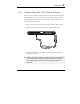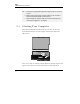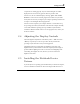User's Manual
Getting Started 2
39
4. Click Yes to create the specified directory.
5. Click Next twice to complete the installation.
6. Press Finish to restart your computer.
INSTALLING AUDIO VOLUME STATUS UTILITY
Following is the procedure for installing the audio volume status utility.
Installing Audio Volume Status Utility for Windows XP
1. Click the Start button and then click Run. The Run dialog box appears.
2. Click Browse button and specify the directory as
"E:\Drivers\WinXP\Audio Volume Status Utility\Setup.exe", then
click OK button to continue.
3. Click Next two times continuously when screen displays this command.
4. Click Yes to create it.
5. Click Next twice to install this setup program.
7. Press Finish to restart your computer.
INSTALLING SYNAPTICS - TOUCH PAD DRIVER
Installing Synaptics - Touch Pad driver for Windows XP
1. Click the Start button, then point to Run to appear the Run dialog box.
2. Click the Browse button to specify the directory as
"E:\Drivers\WinXP\Touch Pad\Setup.exe", then click OK to install
this setup program.
3. Click OK to complete this installation procedure.