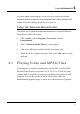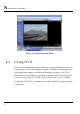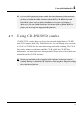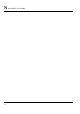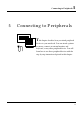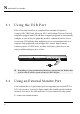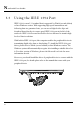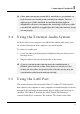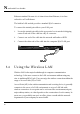User's Manual
Connecting to Peripherals 5
79
++ Please make sure that the external IEEE 1394 HDD box you purchase on
local electronic store should provide external power adapter. There are
different types of IEEE1394 HDD box and hard disk from different
manufactures, the power consumption has varied range. If the power of the
external IEEE 1394 HDD is supplied from the USB of this notebook, it may
not run properly.
5.4 Using the External Audio System
At the left side of your computer, you will find the built-in audio ports. You
can connect Microphone jacks, earphone or powered speaker.
To connect to a audio jack:
1. Locate the audio port (Microphone, Headphone) that you want to use to
the target device.
2. Plug the jack into the port on the left side of the system.
++ If you use external speakers and experience the sound distortion or
feedback, please lower the volume. Some factors is caused by too close
locating the microphone and speakers from each other, moving away the
external audio option from the unit may also help.
5.5 Using the LAN Port
This notebook comes with an internal 10Base-T/100Base-TX LAN module
that connects your computer to other computers/networks through a local area
network (LAN) and supports data transfer rates at 10Mbps and can be up to
100Mbps. The 10Base-T standard also called Twisted Pair Ethernet is
connected with RJ-45 connectors. The 100Base-TX is based on the older