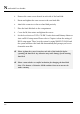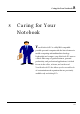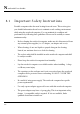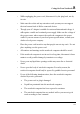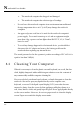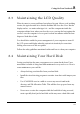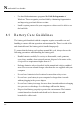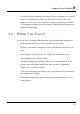User's Manual
Notebook User Guide
100
4. Remove the crane screws located at each side of the hard disk.
5. Rotate and tighten the crane screws to the new hard disk.
6. Attach the connector to the new hard disk precisely.
7. Place the hard disk back to the compartment.
8. Cover the lid, then rotate and tighten the screws.
9. Set the boot device as DVD/CD-RW Combo drive and Primary Master as
Auto on BIOS setup menu. Please refer to Chapter 6 about the setting of
BIOS setup menu. Then, boot the system by using WinXP CD-ROM and
the system will detect the hard disk automatically and prompt you how to
format the new disk.
++ Please tighten the screws located at each side of the hard disk before
operating the hard disk. Any vibration may cause damage for the running
hard disk.
++ Please contact dealer or certified technician for changing the hard disk
drive. The damage of changing HDD resulting from users may not be
under warranty