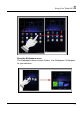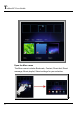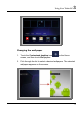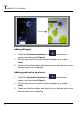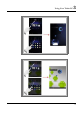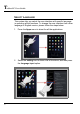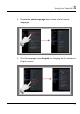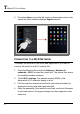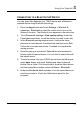User's Manual
Using Your Tablet PC
3
49
C
ONNECTING TO A
B
LUETOOTH
®
D
EVICE
You can share files between your TFE03 device and a Bluetooth-
enabled device using Bluetooth technology.
1. Press the Apps button and touch Settings > Wireless &
networks > Bluetooth to select the check box to turn on the
Bluetooth function. The Bluetooth icon appears in the status bar.
2. Touch Bluetooth settings > Find nearby setting. Under the
Found devices banner, touch the device you want to pair with.
3. In the Bluetooth paring request menu, confirm the same
password on both devices to authenticate and then touch Pair.
Follow the on-screen instructions, if needed, to complete the
pairing process.
4. Once the pairing is successful, Paired but not connected is
shown under the paired device. You can start to share files with
the paired device.
5. To send a picture from your TFE03 device to the paired device,
press Apps button and touch. Gallery and select a desired
picture from a folder. Click the picture to show the Menu button,
and then press Menu button and touch Share > Bluetooth.
6. Under the Bluetooth device picker, touch the paired device to
send the pictures to. Check the Notifications panel for the
progress.