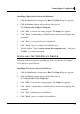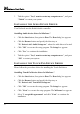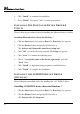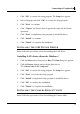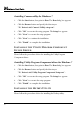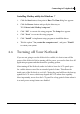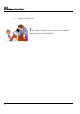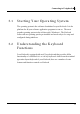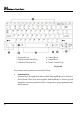User's Manual
Mini-note User Guide
44
6. Click "Install" to continue the installation.
7. Press "Finish", then press "Yes" to restart your system.
INSTALLING THE BLUETOOTH DEVICE DRIVER &
UTILITY
Please follow the procedures below for installing the Bluetooth driver & utility:
Installing Bluetooth device driver for Windows 7
1. Click the Start button, then point to Run. The Run dialog box appears.
2. Click the Browse button and specify the directory as.
"E:\Drivers\x86\Bluetooth\AzureWave\Setup.exe".
3. Click "OK" to execute the setup program. The Setup box appears.
4. Click "Next" to continue the following steps.
5. Choose "I accept the terms in the license agreement" and click
"Next" twice.
6. Click "Install" to implement setup program to install this driver.
7. Click "Finish" to complete the installation.
INSTALLING THE 3G HSDPA DEVICE DRIVER
(OPTIONAL)
Please follow the procedures below for installing the 3.5G HSDPA driver:
Installing 3G HSDPA device driver for Windows 7
1. Click the Start button, then point to Run. The Run dialog box appears.
2. Click the Browse button and specify the directory as.
"E:\Drivers\x86\3G\Setup.exe".