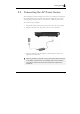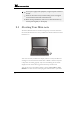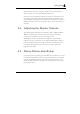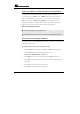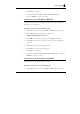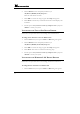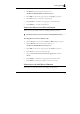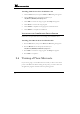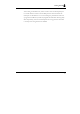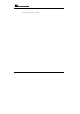User Manual
Mini-note User Guide
46
2. Click the Browse button and specify the directory as.
"E:\Drivers\WinXP\Audio\Setup.exe"
where the audio driver is located.
3. Click "OK" to execute the setup program. The Setup box appears.
4. Click ”Next” continuously to install this driver when screen displays this
command.
5. Tick the option "Yes, I want to restart my computer now.", and press
“Finish” to restart your system.
INSTALLING THE TOUCH PAD DEVICE DRIVER
Please follow the procedures below for installing the Touch Pad driver:
Installing Touch Pad device driver for Windows XP
1. Click the Start button, then point to Run. The Run dialog box appears.
2. Click the Browse button and specify the directory as.
"E:\Drivers\WinXP\Touch Pad\Setup.exe"
3. Click "OK" to execute the setup program. The Setup box appears.
4. Click "Next" three times to continue the following steps.
5. Tick the option "Yes, I want to restart my computer now.", and press
"Finish" to restart your system.
INSTALLING THE WIRELESS LAN DEVICE DRIVER
Please follow the procedures below for installing the Wireless LAN driver:
Installing Wireless LAN driver for Windows XP
1. Click the Start button, then point to Run. The Run dialog box appears.