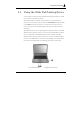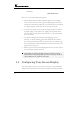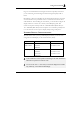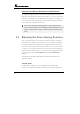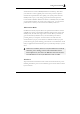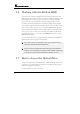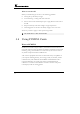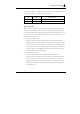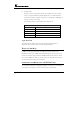User Manual
Using Your Notebook 3
63
large set of extended functions and higher resolutions especially useful when
you are connecting an external high-resolution and high-frequency CRT or
LCD.
Please Refer to Section 5 "Installing the Notebook Device Drivers" of Chapter
2 in this manual for the procedures on how to install the VGA device driver
under Windows. After installing the VGA driver, you would then configure the
display resolution or screen size to match your LCD display panel. This
notebook computer model provides 14” 1280x768 WXGA (Wide XGA) or
14.1” 1280x800 (Wide XGA) resolution panels. You would also probably want
to set the amount of color output to display sharper images and photos.
POSSIBLE DISPLAY CONFIGURATIONS
The table below shows you the possible display resolution you can set when
using either the LCD display or the external monitor (CRT):
Display Possible Resolution Maximum Colors
14” 1280x768
WXGA LCD
800x600
1024x768
1280x768
16 million colors
16 million colors
CRT Only 800x600
1024x768
1152 x 768
1280x1024
16 million colors
16 million colors
16 million colors
65,536 or 64K colors is also equivalent to 16-bit high color while 16 million or
16M colors is equivalent to 32-bit true color.
You can use the <Fn> + <F3> hot-key to switch the display between LCD
only, CRT only, or both LCD and CRT display.