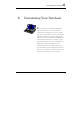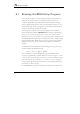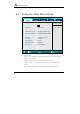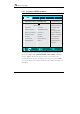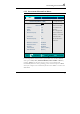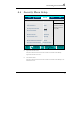User's Manual
Customizing Your Notebook 6
97
6.2.2 SECONDARY MASTER SUB-MENU
Phoenix BIOS Setup Utility
Main Advanced Boot Exit
IDE Secondary/Master [ 0MB ]
Item Specific Help
T
yp
e:
[
User
]
User =
y
ou enter
CHS Format
parameters of hard-disk
Cylinders: [ 0 ]
drive installed at this
Heads: [ 1 ]
connection.
Sectors: [ 0 ]
Auto = autotypes Hard-
Maximum Capacity: 0MB
disk drive installed here.
CD-ROM = a CD- ROM
Total Sector: 0
ATAPI Removable=
Maximum Capacity: 0MB
removable disk drive is
installed here.
Multi-Sector Transfers: [Disabled]
LBA Mode Control: [Disabled]
32 Bit I/O: [Disabled]
Transfer Mode: [FPIO 4 / DMA 2]
Ultra DMA Mode: [Mode 5]
F1 Help
Ç È
Select Item -/+ Change Values F9 Setup Defaults
Esc Exit Å--> Select Menu Enter Select Sub-Menu F10 Save and Exit
Use the Type field to select the drive type installed. You can select different
drive types as User, Auto, Installed CD-DVD, Other ATAPI or None by
pressing <Space> bar. Set this option to Auto so your computer will
automatically detect the drive type during power on. Set this option to None
when your computer is not installed any devices. Press <Esc> to return to the
Main Menu.