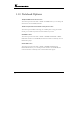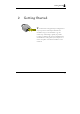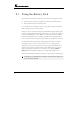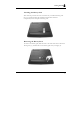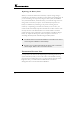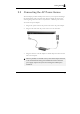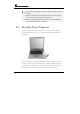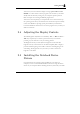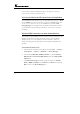User Manual
Notebook User Guide
40
first if they have already installed all the drivers along with the operating
system. If not, follow the procedures below:
INSTALLING WINDOWS XP FROM OPTICAL DISK DRIVE
To install Windows XP directly from your optical disk drive, please go to Boot
menu of BIOS setup menu. Use arrow key to select "CD-ROM Drive", then
use "+" or "-" to move it to the top. Go to Exit menu and select "Exit
Saving Changes". Accordingly, insert the Windows XP installation CD into
optical disk drive with following the instructions on the screen to finish the
installation.
ENABLE DMA CHANNEL FOR BEST PERFORMANCE
This Notebook supports DMA function for fastest data bus transmission. The
Windows system does not enable this function after you had installed the
Windows system. You must enable this function manually to make this
notebook running smoothly, especially in music listening and DVD, VCD
playback.
Enable DMA for Windows XP
1. Please click the following buttons with the procedure Start --> Setting-->
Control Panel --> System --> Hardware --> Device Manager.
2. Select and click IDE ATA/ATAPI Controller, you will find Primary
IDE Channel and Secondary IDE channel. Please click Primary IDE
Channel first.
3. Click Advanced setting Tab. Please change the selection of Transfer
Mode to DMA if available on both Device 0 and Device 1. Then Click
OK to return to the Device Manager box.