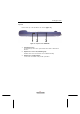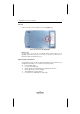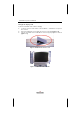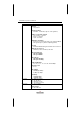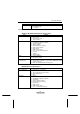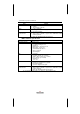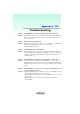User Manual
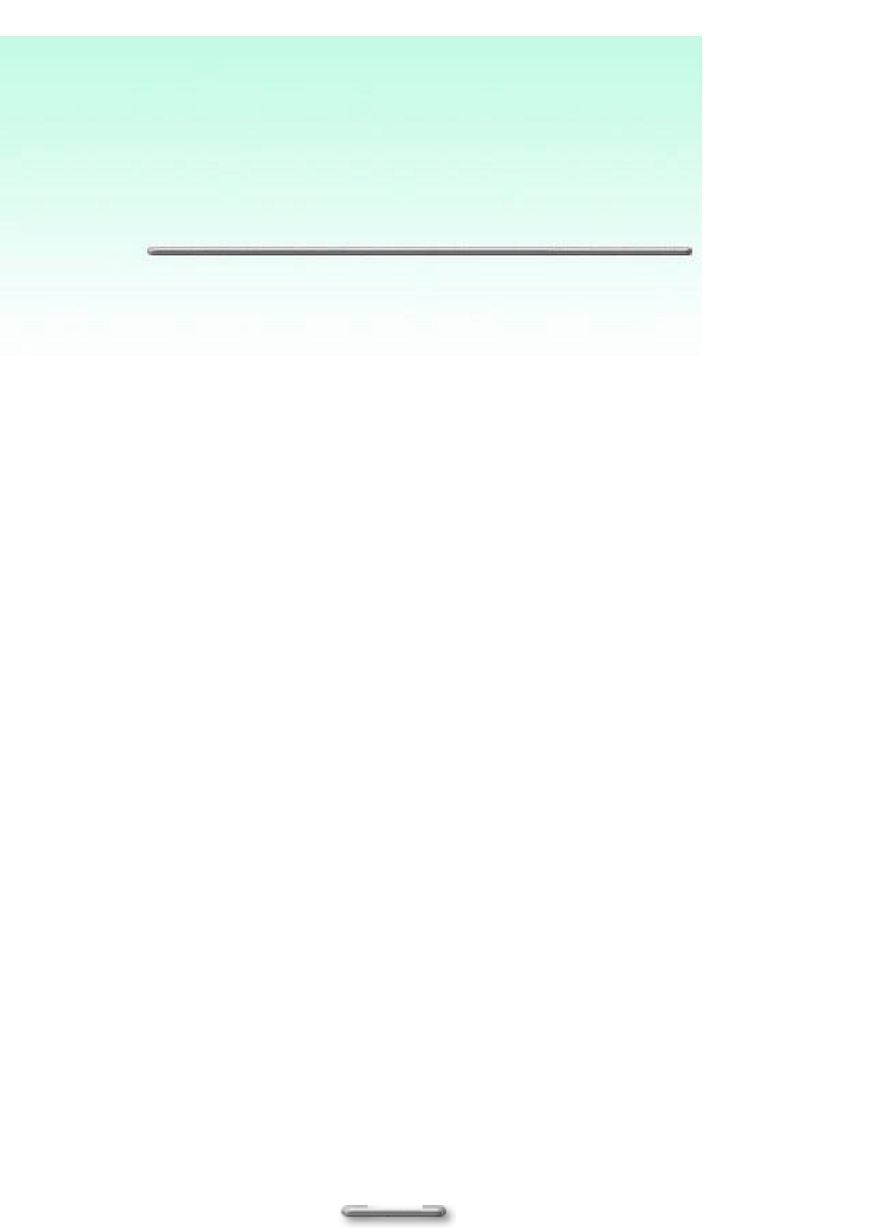
22
A
A
p
p
p
p
e
e
n
n
d
d
i
i
x
x
I
I
I
I
I
I
T
T
r
r
o
o
u
u
b
b
l
l
e
e
s
s
h
h
o
o
o
o
t
t
i
i
n
n
g
g
Problem: The AQUAPAD+ does not turn on when not connected to AC power.
Solution:
If the battery charge is too low to run your AQUAPAD+, the Power LED Indicator
blinks.
Turn off the AQUAPAD+ and replace the battery with a fresh one or
connect to AC power.
Problem: Battery runs out of power quickly.
Solution:
High loads on the CPU cause power to run out quickly. The
Power LED
Indicator starts blinking when power is low. Plug the AC-
DC adapter in and
recharge the battery until full.
Problem: The AQUAPAD+ turns off automatically.
Solution:
Battery charge is too low or has run out. Tap the screen with the stylus pen
to
see if the display activates. Replace the battery with a fresh one or plug the AC-
DC adapter in
to charge the AQUAPAD+. You may lose unsaved data; so save
your data regularly.
Problem: The AQUAPAD+ locks up when running applications or runs slowly.
Solution:
The
CPU may be overloaded or the AQUAPAD+ is locked up. Close
applications that are not in use. If this doesn’ t work, restart the AQUAPAD+ by
turning the power off and on. Be sure to save your data before you restart the
system.
Problem: The AQUAPAD+ do
es not turn on or the TFT LCD display appears to be
off, even though the power is on.
Solutions:
??The display brightness and contrast are too low. Use the
Brightness Control
Button to adjust the brightness level of screen image.
??The AQUAPAD+ is in Suspend mode
. Press the power button to resume full
power mode.
??The AQUAPAD+ has run out of power. Plug the AC-DC adapter in
to charge
the AQUAPAD+.