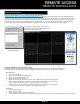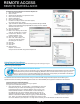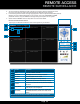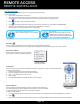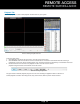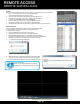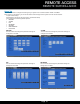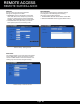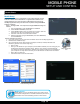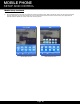User's Manual
Page 33
2. You must install the ActiveX® in order to access your system. Click the attention bar at the
top of the main page and select Install ActiveX Control. DVR Net viewer will reset.
3. In the warning box click Install. The login page appears. Leave the password field blank (default).
NOTE: If you have enabled passwords on your system, enter your USER NAME or ADMIN
password. However, only the ADMIN can change settings and options on the system.
4. Select LAN or INTERNET from the drop-down menu and click LOGIN.
Remote Surveillance Main Screen:
Upon login, the Remote Surveillance main screen appears in your browser.
Item Function Description
1 Modes Click LIVE, PLAYBACK, and SETUP
2 Main Screen Main display screen for live viewing and playback
3 Time Stamp Time stamp appears on each channel
4 Channel Channel number appears in the top left corner
5 PTZ Control PTZ control for any connected PTZ cameras (not included).
6 Functions
Click the icons to show/hide channels, take screen captures,
and record
7 Display Modes
Click the icons to view channels in single-channel full-screen,
quad, and split-screen configurations
8 Volume/Mute
Select a channel (outlined in red) and then click the bars to
increase/decrease volume; click the icon to mute/ unmute
volume.*
*Note: Audio capable cameras (not included) are required for audio recording on the system.
REMOTE ACCESS
REMOTE SURVEILLANCE
1
7
6
8
3
4
2
5