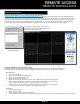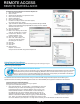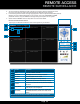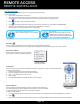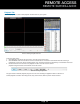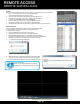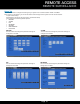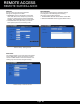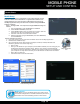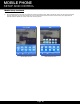User's Manual
Page 32
Configuring ActiveX Control in Internet Explorer 8:
1. Open Internet Explorer 8
2. Click on Tools
3. Select Internet Options in the pull-down menu
4. Click on the Security Tab
5. Select Trusted Sites
6. Click on the Sites button
7. Uncheck the “Require server verification (https:)
for all sites in this zone” button.
8. Type the DVR’s IP address (obtained during Network Setup) or DDNS
domain name (obtained through DynDNS.com setup) into the “Add this
website to the zone:” box.
9. Click the Add button
10. Close the window.
11. Back in the “Security Tab” screen,
click the “Custom level…”button.
12. Pull down the “Reset to:” menu
button and select “Low”
13. Click the “Reset...” button
14. Click “Yes” when asked, “Are
you sure you want to change
the setting for this zone?”
15. Click OK
16. Click Apply
17. Click OK
18. Close Internet
Explorer. You are now
ready to access the DVR using Internet Explorer 8.
Using Remote Surveillance:
With your system connected to your local area network, you can now log in to your
system using Internet Explorer.
The software from the DVR will install the first time you access the DVR through Internet Explorer and will allow you to
operate the network remotely. The DVR supports access over LAN and WAN, also supports IP and domain name access.
Logging Into Your System Remotely
With your IP address, you can now log in to your system
over your local or wide area network.
1. Open Internet Explorer. To view locally: In the address bar enter the
IP address that your router automatically gave your DVR (see Port
Forwarding section) or your static IP address given to you by your
Internet Service Provider or IT administrator. To view remotely: In
the address bar enter your IP address received via “ipconfig” as
described in Network Setup - “To get the router settings” or your IP
address as described in DDNS setup or by going to www.whatsmyIP.
com. Note: For business applications, firewalls may restrict or mast
the true IP address of your computer. You may need to contact your IT administrator to obtain this information.
Internet Options-Security Screen
Trusted Sites
Security Settings
Setup Required Prior to Remote Access
NOTE: Your system must be connected to your LAN or WAN, Windows and Internet Explorer must be configured
as described in the previous sections Configuring Windows “User Account Control” and Configuring Active X
Control in Internet Explorer 8 and the DVR settings must have been setup properly as described in the Network
Setup for Remote Access section before attempting remote access.
Remote Surveillance-Login Screen
REMOTE ACCESS
REMOTE SURVEILLANCE