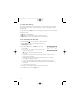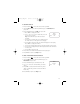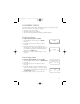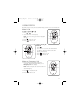User Guide
CUSTOMIZE FIREFLY
You have finished the basic setup and Firefly is ready to use. However, you may
also want to set/select other features, including:
• Set ring tones for each Call Key.
• Set display colors for each Call Key.
• Select an animation that will run during the Firefly Fireworks™.
Set the Ring Tones
To assign a special ring tone to a Call Key:
1. Scroll through the menus until you see Ringers.
Press OK.
2. Press KEY until you see the Call Key you want.
Press OK.
3. Listen to the first ring tone. Press RING to hear
another ring tone. Press OK to assign the ring tone to
the Call Key. Saved appears on the display and you
will return to the Ringers menu.
4. Repeat steps 2 and 3 to assign a ring tone to each
Call Key.
Select Display Colors
To assign a background display color to a Call Key:
1. Scroll through the menus until you see Display Colors.
Press OK.
2. Press KEY until you see the Call Key you want.
Press OK.
3. Look at the display color. Press COLOR to see more
choices. Press OK to assign the color to the Call key.
Saved appears on the Display and you will return to
the Display Colors menu.
4. Repeat to assign a display color to another key.
15
Ringers
BACK OK NEXT
Genie
BACK OK RING
Display Colors
BACK OK NEXT
Turf
BACK OK COLOR
Firefly-PG_E1c 3/21/05 8:59 AM Page 15