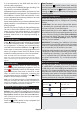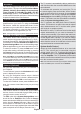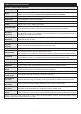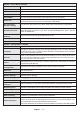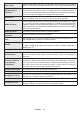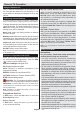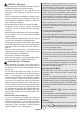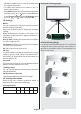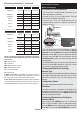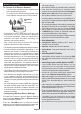Operation Manual
English - 17 -
3D Viewing Information - continued
HDMI MBV MBP
1080p@24 FP
Supported Not Supported Not Supported
720p@50 FP
Supported Not Supported Not Supported
720p@60 FP
Supported Not Supported Not Supported
1080p FC
SBS, TB SBS, TB SBS, TB
720p FC
SBS, TB SBS, TB SBS, TB
1080i FC
SBS SBS SBS
OTHER
Not
Supported
Not Supported (*)
DTV ATV OTHER
1080p@24 FP
Not
Supported
Not Supported Not Supported
720p@50 FP
Not
Supported
Not Supported Not Supported
720p@60 FP
Not
Supported
Not Supported Not Supported
1080p FC
SBS, TB Not Supported SBS, TB
720p FC
SBS, TB Not Supported SBS, TB
1080i FC
SBS Not Supported SBS
OTHER
(*) Not Supported Not Supported
Please note that if you apply 720p FC TB input; the picture
will be scaled smaller than the original size in the middle
of the screen.
SBS: Side By Side
TB: Top Bottom
MBP: Media Browser Picture
MBV: Media Browser Video
FC: Frame Compatible
FP: Frame Pack
in MBP: Supported only when, the image’s height is
multiples of 2 and the image’s width is multiples of 16 and if
the image width is equal to the panel width or wider.
in DTV: Supported only when, the image’s height is between
1700 and 1900 and the image’s width is equal to 1280 or 720.
(*): Not supported if the image provides 1080i resolution.
Connectivity Functions
Wired Connectivity
To Connect to a Wired Network
• You must have a modem/router connected to an
active broadband connection.
• Connect your PC to your modem/router. This can
be a wired or wireless connection.
• Connect your TV to your modem/router via an
ethernet cable. There is a LAN port at the rear
(back) of your TV.
Broadband ISP
connection
LAN (ethernet)
cable
LAN input on the rear
bottom side of the TV
• You will need to set up DLNA network to access
and play shared les, you must select the Media
Browser. Press the Menu button and select Media
Browser. Press OK to continue. Select the desired
le type and press OK. You must always use the
Media Browser screen to access and play shared
network les.
• PC/HDD/Media Player or any other devices that are
DLNA 1.5 compatible should be used with a wired
connection for higher playback quality.
ConguringWiredDeviceSettings
Network Type
The Network type can be selected as Wired or Wireless,
in accordance with the active connection to the TV set.
Select this as “Wired” if you are connecting via an
ethernet.
CongurationStatus
This section displays the status of the connection.
IP Address
If an active connection is available, the IP address will
be displayed on this section. If you want to congure an
IP address preferences, press the GREEN button and
switch to the advanced mode.
ConguringWiredNetworkSettingsin
Advanced Mode
After pressing the GREEN button, the “Advanced
mode” will be available. While in Advanced Mode,
press the RED button to edit settings. When nished,
press OK to save, Press RETURN/BACK to cancel.