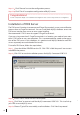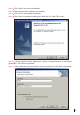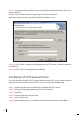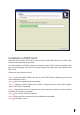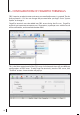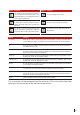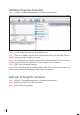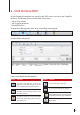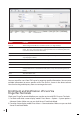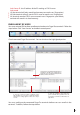Manual
20
You can search for users from FRIS server by entering specific information. You can enter
multiple information to return specific result. The result is shown in the lower column.
You can also drag and drop any items to rearrange the result.
Enrollment and Verication of Users Via
FingerTec Terminals
Check your FingerTec terminal before you start the service with FRIS 2 server. To check:
1. For black and white screen display model: Press Menu > Option > System option >
Advance Option. Make sure you see Auth Server IP and Auth Mode.
2. For color screen display model: Press Menu > Communication. Make sure you see Auth
Server IP and Auth Mode.
Option Function
User ID The ID assigned to FRIS user and the user ID is a 5-digit number.
User Name The name of the user which will be displayed on the screen of a FingerTec ter
-
minal. The user name will only be displayed if the user is verified by FRIS. The
user name cannot exceed 9 characters.
Name The full name of the user.
Emp. No The employee number of user. You can ignore this if your users do not have
any employee number.
Issued The date when the user is added into the system.
Department The department of the user.
Section The section of the user.
Valid Y - Yes, to indicate user is activated in FRIS. N – No, to indicate user is de-acti
-
vated in FRIS. User is not allowed verification at any connected FingerTec ter-
minals.
Zone The Zone of the user.
Photo To load and view the photo of the user.