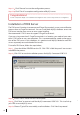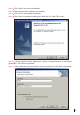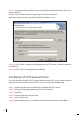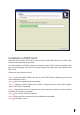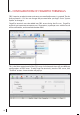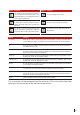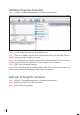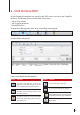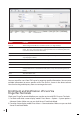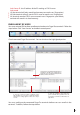Manual
18
Add New FingerTec Terminals
Step 1 Click on “Terminal Management” in the Main control panel.
Step 2 A new window will pop up. Click “Add” to start.
Step 3 Enter an IP address and the ID of FingerTec terminal, and click Read Terminal
Details to connect to the FingerTec terminal.
Step 4 Terminal details are read from the terminal. Choose “Enable” to “Yes” to start to
use the FingerTec terminals. Ignore the “Server” and the “Zone” columns.
Step 5 Click “Save” to keep all settings.
Step 6 The FingerTec terminal is added into the FRIS server, and you can continue to
add, remove, or edit the information of the FingerTec terminal.
Removal of FingerTec Terminal
Step 1 Click on “Terminal Management” in the Main control panel.
Step 2 Select the FingerTec terminal to delete.
Step 3 Click “Delete” to proceed.