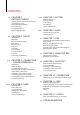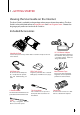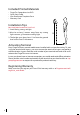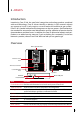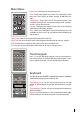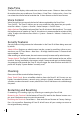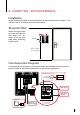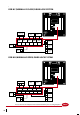Manual
7
New User User Connection
System Data Date/Time
Auto Test USB Sys Info
Main Menu
New User: Add new user to the Face ID 4d.
User: Enroll, edit, delete and insert user information from
User icon. The Face ID 4d allows storage of 400 facial im-
ages.
Connection: Setup the Face ID 4d communication with
computer through LAN. Set communication with a compu-
ter for a secure data transfer.
System: Configure the settings of the Face ID 4d including
attendance and update settings.
Data: Check user attendance and transaction logs that are
available in the Face ID 4d and perform housekeeping of
the terminal.
Date/Time: Shortcut to set date/time into the Face ID 4d.
Auto Test: Run tests on the Face ID 4d to diagnose the terminal on various aspects.
USB: Transfer data to and from the Face ID 4d using a USB flash disk.
Sys Info: Show basic information of the Face ID 4d and its storage status.
Touch Keypad
Press 1:1 to view the touch keypad. You can input informa-
tion into the Face ID 4d through the touch keypad. It con-
tains numbers from 0-9, Cancel, and Backspace buttons.
Keyboard
Use the onscreen QWERTY keyboard to type in alphabet
and number input into the Face ID 4d.
Type Upper Case: Tap the arrow pointing up on the left
corner of the keyboard to change the lowercase to upper
case.
Type Number: Tap the 123 key to change the keyboard to
display numbers.
Return: Tap Enter to return. Tap X on the keyboard top right
corner when you are done using the onscreen keyboard.