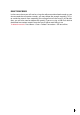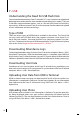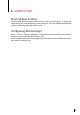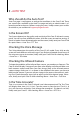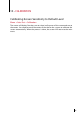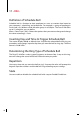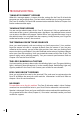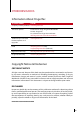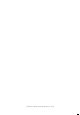Manual
22
7 • USB
Understanding the Need for USB Flash Disk
Communication between the Face ID 4d and a PC is very important to upload and
download transaction data for time attendance and door access reports. The Face
ID 4d offers communication options such as LAN and USB (Universal Serial Bus)
connectivity. USB can connect Face ID with a computer for download and upload
of user information and transaction logs.
Type of USB
There are various types of USB flashdisks available in the market. The Face ID 4d
can only work with USB flash disks that supports minimum Linux Kernel 2.4.x,
works fine with Imation, Transcend and Pen Drive (minimum support Linux Ker-
nel 2.4.x) To determine the type of USB compatible by FingerTec terminal, please
refer to this link at fingertec.com/newsletter/HL_74.html
Downloading Attendance Logs
To download attendance logs from the Face ID 4d to the computer: Menu > USB >
Download Transactions. After the download process is complete, eject USB flask
disk from the Face ID 4d and connect it to your PC that has been installed with the
Software. Upload the data from the USB into the Software for further processing.
Downloading User Data
Enrollment of user must be done at the Face ID 4d and during enrollment user
data such as name and user ID are inputted. To sync the data in the Face ID 4d and
computer: Menu > USB > Download User
Uploading User Data from USB to Terminal
While an administrator can input user data into the Face ID 4d, the rest of the user
information is completed in Software. Get the latest updates of user information
from Software to the Face ID 4d terminal using USB Flash Disk. Menu > USB >
Upload User
Uploading User Photo
User photo can be included in user information in Software. To get the same pho-
tos being displayed when users gets verified, upload the user photo from the
Software to Face ID. The size of each photo must be 320 x 240 resolution. To do it
using USB Flash Disk: Menu > USB > Upload User photo