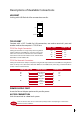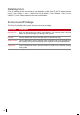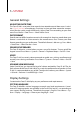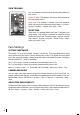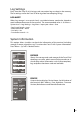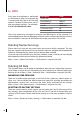Manual
15
Voice / Message What Does It Mean?
“Admin Affirm” You are not the administrator of the system and you cannot ac-
cess Menu page.
“Invalid ID” For 1:1 verification, User ID entered does not match the face.
Face Verication
1:N – 1:N verification does not require any input of your user ID. Stand in front of the
Face ID 4d until you can see the reflection of your face on the panel and look at the
cameras. The Face ID 4d takes a second to verify your face.
1:1 – 1:1 requires input of User ID before the Face ID 4d reads and verifies. Press 1:1
> Input ID on the screen > Press face icon > the Face ID 4d reads and verifies. Some
precautions have to be taken to get a good read everytime.
· Stand firm, do not move your head
· Do not cover your face
· Stay calm, do not make extreme facial expressions like sticking your tongue out or
cringing your face
· Do not stand too close or too far from the Face ID 4d.
Adding User Information
User information can be added into the Face ID 4d via two ways. One is through the
terminal and another is through the Software. To add/change user information via
the Face ID 4d, press Menu > User > Select Employee ID > Edit/Add > Save. To search
for users by name, click on the alphabets at the bottom of the screen.
Field What can you do?
USER ID Edit user ID based on your company’s employee numbering system. Max-
imum length of user ID is 9 digit
NAME Edit/Add name of in this field. Maximum number of characters is 24
FACE To show quantity of face templates store.
CARD Delete/Add Card
PASSWORD Delete/Add Password
PRIVILEGE Change privilege of users
It is recommended that the updating of user information be done through the Soft-
ware. After the information is updated, sync the Software and the Face ID 4d to dis
-
play the information.