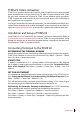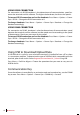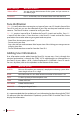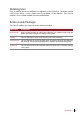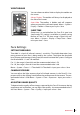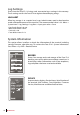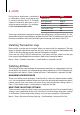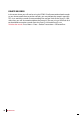Owner's manual
19
Description Code
Terminal ID 01
Date (ddmmyy) 050210
Time (hhmm) 0900
User ID 000000001
Transaction Code 00
Terminal Activity 00
CONTENTS CONTENTS
CONTENTS CONTENTS
6 • DATA
Every time an enrollment is performed
or verification is done, a transaction log
is stored inside the Face ID 4. The data
contains Terminal ID, date, time, user ID
and transaction activities. For example,
0105021009000000000010000:
These logs need to be managed to maintain the effectiveness of the terminal. It is rec-
ommended to do the housekeeping of data from the TCMS V2 software but there are 5
functions available in Data icon to enable you to manage your data in Face ID 4.
Deleting Transaction Logs
Please make sure that you are certain when you want to do this operation. The logs
that are stored inside the terminal are the ones that have not been downloaded into
TCMS V2. Deleting the logs means that no backup data available.
If you are not using TCMS V2 software but a 3rd party software, make sure that you
have already downloaded the transactions before you proceed to delete.
Menu > Data > Delete Transactions > Confirmation is required (Yes/No)
Deleting All Data
This function allows you to delete all attendance data and user information in the ter-
minal. Make sure that all user information has been backed up in TCMS V2 before per-
forming this task. Menu > Data > Delete All Data > Confirmation is required (Yes/No)
MANAGING USER PRIVILEGE
There are 4 administrator privileges in the Face ID 4, supervisor, administrator enroller,
user. You can delete the administrator and supervisor privilege but without an admin-
istrator, normal users can access the menu easily and interrupt the settings. Menu >
Data > Clear Administrator > Confirmation is required (Yes/No)
RESETTING TO FACTORY SETTINGS
There are some instances, which require you to restore the Face ID 4 to original factory
settings. Upon completion of this task, the Face ID 4 will no longer keep your settings
in all functions. Please redo all the settings to suit to your company’s requirements.
Menu > Data > Restore to Factory Settings > Confirmation is required (Yes/No)