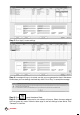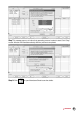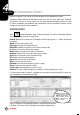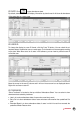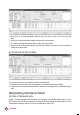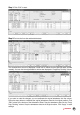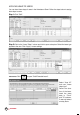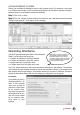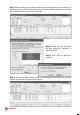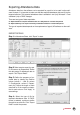Owner's manual
59
CONTENTS
Exporting Attendance Data
Attendance data from the software can be exported for payroll or to be used in other soft-
ware. However, it is important to make sure that the exported attendance data can fit into the
targeted software. The exported attendance data is available in text (.txt), Microsoft® Excel
worksheet (.xls) or ODBC manager.
There are two types of data exportation.
A• ExportDetailsistoexportattendancedataonadailybasisforacertaintimeperiod.
B• ExportSummaryistoexportasummaryofattendancedataforacertaintimeperiod.
The type of exported data depends on the requirements of payroll, HR software or other soft-
ware.
EXPORT DETAILS
Step 1: In Attendance Sheet, click “Export” to start.
Step 2: Select users to export (by user
ID, All users or by Department). Define
the date range of attendance data to
export. Click “Export Detail”.
Step 3: Define the sequence of ex-
ported data by labeling the Position
column (column 1 – User ID, column
2 – Employee No., column 3 – Depart-
ment etc). Define the length of each
data field to fit the maximum charac-
ters for each column. Click “Apply” to
save settings.
Step 4: Select the type of file for
exported attendance data. If EXCEL
format is selected, continue to define
the path to save the file. Click “Export
Detail” to start the process.