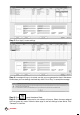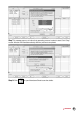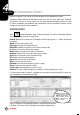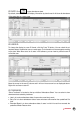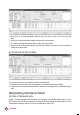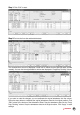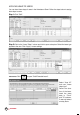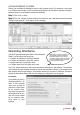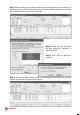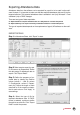Owner's manual
50
CONTENTS
Step 3: Click “Apply” to save settings.
Step 4: A message will pop up to remind you that you must generate the data in Attendance
Sheet before your new settings could take any effect. Click “Okay” to accept the message.
Step 5: Click to open Attendance Sheet.
Step 6: Click “Generate” button and a new window will pop up. Select the users assigned
with new group duty roster. Define the date range for the new settings to take effects. Click
“Generate” to continue.