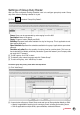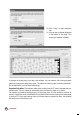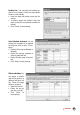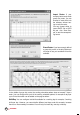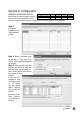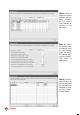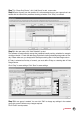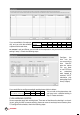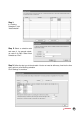Owner's manual
31
CONTENTS
Settings of Group Duty Roster
After you have configured clocking schedules, next is to configure group duty roster. Group
duty roster refers to working calendar for a year.
[1] Click
and select “Group Duty Roster”.
Group: Group can be represented by code ranging from 0 to 999.
Description: Name of the group.
Roster: 2 types of roster. (Weekly and Shift)
Shift/Day: Represent total shifts available in a day for the group. This is applicable to mul-
tiple working shifts only.
OpenSchedule: Represent the schedules available in the group. Applicable to open sched-
ules only.
Overtimeonlyafter:Show the quantity of working time for overtime claim. This is an op-
tional calculation for Weekly or Monthly calculation. Ignore this feature if your Company does
not apply this OT scenario.
[2] To edit a group, click “Edit” to start.
[3] To delete a group, select the group and click “Delete Group”.
[4] To add a new group, click “Add Group” to start.
Toaddnewgroupdutyroster,pleasefollowthestepsbelow:
[1] Click “Add Group”.
[2] A new window will pop up. Select Group code and type of Group whether Weekly or Shift.
• Weekly is applicable to working hours running by week, including flexi-working hours.
• Shift is applicable to multiple shifts, open schedules, rotational shifts etc.