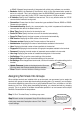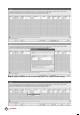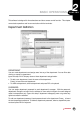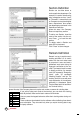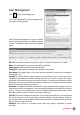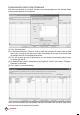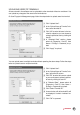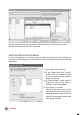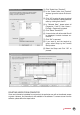Owner's manual
15
CONTENTS
User Management
Click to go to User Management.
Click “User management” to open the page and you
will see the following window.
User Fingerprint Management is a page to interact
with all connected terminals in handling transfers
of users. The details of each column are explained
below.
UserID: The number to identify every user enrolled in a terminal, maximum ID is 9 digits.
Name: The full name of every users for example Tony Michael.
Department: The department that the user belongs to.
Fingerprint: Total fingerprint templates user enrolled in the terminal
UserName: The display name on the terminal during verification, maximum is 8 characters.
For example Tony.
Privilege: The system offers 4 levels of authority to the terminal. • User – Normal user who is
not given any permission to access any settings of a terminal. • Enroller – A person who is given
permission to only enroll new users into a terminal. • Admin – A person who is allowed to access
all settings of a terminal except Advance Settings. • Supervisor – A person who has the highest
authority to access all settings in a terminal.
Password: The password enrolled at the terminal. Current password can be edited or it can be
replaced with a totally new password. A user can also add a password to the User ID to enhance
security. However, any changes made must be uploaded to select terminal(s) before it could
take effect. Ignore this step if a user is not using any password.
CardID: The Card ID enrolled at the terminal. Current card can be edited or it can be replaced
with a totally new card. A user can also add a card to the User ID to enhance security. However,
any changes made must be uploaded to select terminals before it could take effect. Ignore this
step if a user is not using any card.
Disabled: This function is to disallow certain users from getting verification at certain
terminal(s).