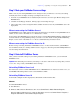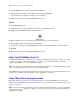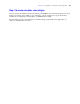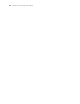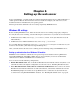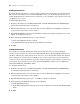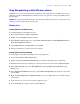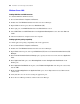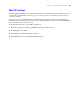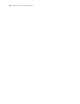Installation guide
Chapter 6
Setting up the web server
To use web publishing, you must install and configure Internet Information Services (IIS) in Windows or
enable Apache in Mac OS. For information on how to install and configure your web server, see the
documentation that is included with your operating system.
This chapter describes additional web server settings required by FileMaker Server.
Windows IIS settings
Before installing FileMaker Server, make sure that the web server is running and properly configured.
To verify the web server is running, enter the following in a web browser on your web server host machine:
1 On Windows Server 2003, enter: http://localhost/index.html (You must first create the
index.html file.)
1 On Windows Server 2008 and Windows Vista, enter: http://localhost
To access IIS online documentation, enter http://localhost/iisHelp in a web browser on your
web server host machine. (You must first setup the IIS help file.)
After you make sure that the web server is running, use the following settings with FileMaker Server.
Setting up authentication for a Windows IIS website
FileMaker Server handles the authentication for password-protected databases that are published via
Custom Web Publishing with XML or XSLT. You can choose whether you want to use IIS website
authentication in addition to FileMaker Server authentication.
You can choose from the following configurations:
1 Disable IIS authentication. You can disable all IIS authentication methods and use anonymous access
to the IIS site. This is the simplest configuration. See the next section,
“Disabling IIS authentication.”
1 Leave IIS authentication enabled and also enable Basic Authentication. You can leave the current
IIS authentication methods enabled for use with other websites, and use Basic Authentication for the
Web Publishing Engine. You must also set up Windows user accounts that exactly match the user
accounts for the web-published FileMaker databases. See
“Enabling IIS authentication” on page 56.