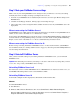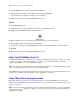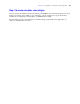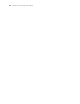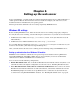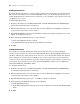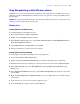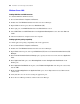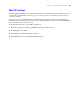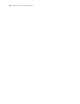Installation guide
Chapter 5
|
Upgrading or moving an existing installation 51
Step 3. Note your FileMaker Server settings
Make a note of your existing FileMaker Server settings because you will have to re-enter your settings
manually later. Some examples of settings you might want to note are:
1 the name of your FileMaker Server installation (the name users see in the Open Remote dialog box in
FileMaker
Pro)
1 schedules for backing up databases, running scripts, and sending messages
1 other settings that you have changed from the defaults and want to reuse in your FileMaker Server 10
deployment
Where to note settings for FileMaker Server 8
Start FileMaker Server Admin and note the settings described above. For details on using FileMaker Server
Admin, see the version 8 FileMaker Server Administrator's Guide.
To use settings from FileMaker Server Advanced version 8, start the Web Publishing Engine Administration
Console and note any web publishing settings you want to save. For details on using the Web Publishing
Engine, see the version 8 FileMaker Server Advanced Web Publishing Installation Guide.
Where to note settings for FileMaker Server 9 or 10
Before moving an existing installation of FileMaker Server 9 or 10 to another machine, start FileMaker
Server Admin Console (see
“Starting Admin Console” on page 43). View the panes under Configuration and
note the settings described above.
Step 4. Uninstall FileMaker Server
After you have noted the settings in your existing installation of FileMaker Server, you can uninstall
FileMaker Server.
Important The uninstall process deletes your settings, so be sure to write down any settings that you want
to save. See
“Step 3. Note your FileMaker Server settings.”
Uninstalling FileMaker Server 8 or 9
For instructions on how to uninstall FileMaker Server or FileMaker Server Advanced versions 8 or 9, see
the FileMaker Knowledge Base located at www.filemaker.com/kb.
Uninstalling FileMaker Server 10
To uninstall a multiple-machine deployment, uninstall the worker machines first.
Windows
To uninstall FileMaker Server:
1. Start Windows.
2. Windows 2003: Click the Start button, then choose Control Panel > Add or Remove Programs.
Windows 2008 and Windows Vista: Click the Start button, then choose Control Panel > Programs >
Programs and Features > Uninstall or Change a Program.