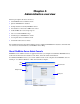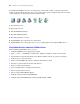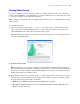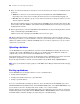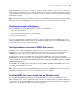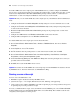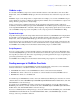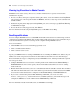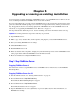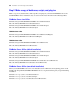Installation guide
Chapter 5
Upgrading or moving an existing installation
You can upgrade an existing installation of FileMaker Server 8 or 9 to FileMaker Server 10. You can also
move an existing installation of FileMaker Server 10 to other machines.
If you are upgrading from a previous version of FileMaker Server 10, you must have the license key of the
previous version. The installer prompts you to enter the new upgrade license key and the previous license
key. To upgrade the license of an existing deployment of FileMaker Server 10 to FileMaker Server 10
Advanced, see
“Upgrading the FileMaker Server 10 license” on page 11.
The steps listed below outline the process. See the remaining sections for information about each step.
Important You must perform the steps in the order they are presented.
1. Stop FileMaker Server.
2. Make a copy of any database files, shell script files, and plug-ins you used with FileMaker Server.
3. Note your existing FileMaker Server settings.
4. Uninstall FileMaker Server.
5. Install FileMaker Server 10.
6. Move any database files, script files, and plug-ins you used with the previous version of FileMaker Server
to the proper folders within the FileMaker Server 10 folder structure.
7. Recreate schedules and configure FileMaker Server.
Step 1. Stop FileMaker Server
Stopping FileMaker Server 8
For instructions on how to stop FileMaker Server or FileMaker Server Advanced 8, see the FileMaker
Knowledge Base.
Stopping FileMaker Server 9 or 10
1. Start the Admin Console. See “Starting Admin Console” on page 43.
2. Choose Server menu > Stop Web Publishing.
Wait while the Web Publishing Engine is stopped.
3. Choose Server menu > Stop Database Server.
Wait while the Database Server is stopped.
4. Stop the FileMaker Server service (Windows) or processes (Mac OS). For more information, see
FileMaker Server Help.